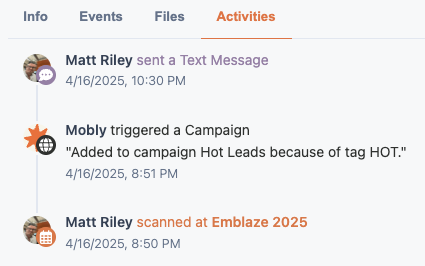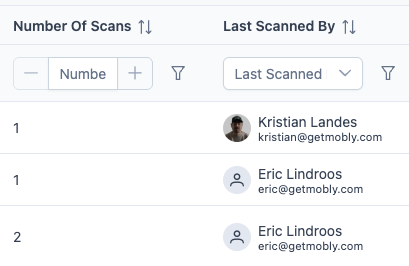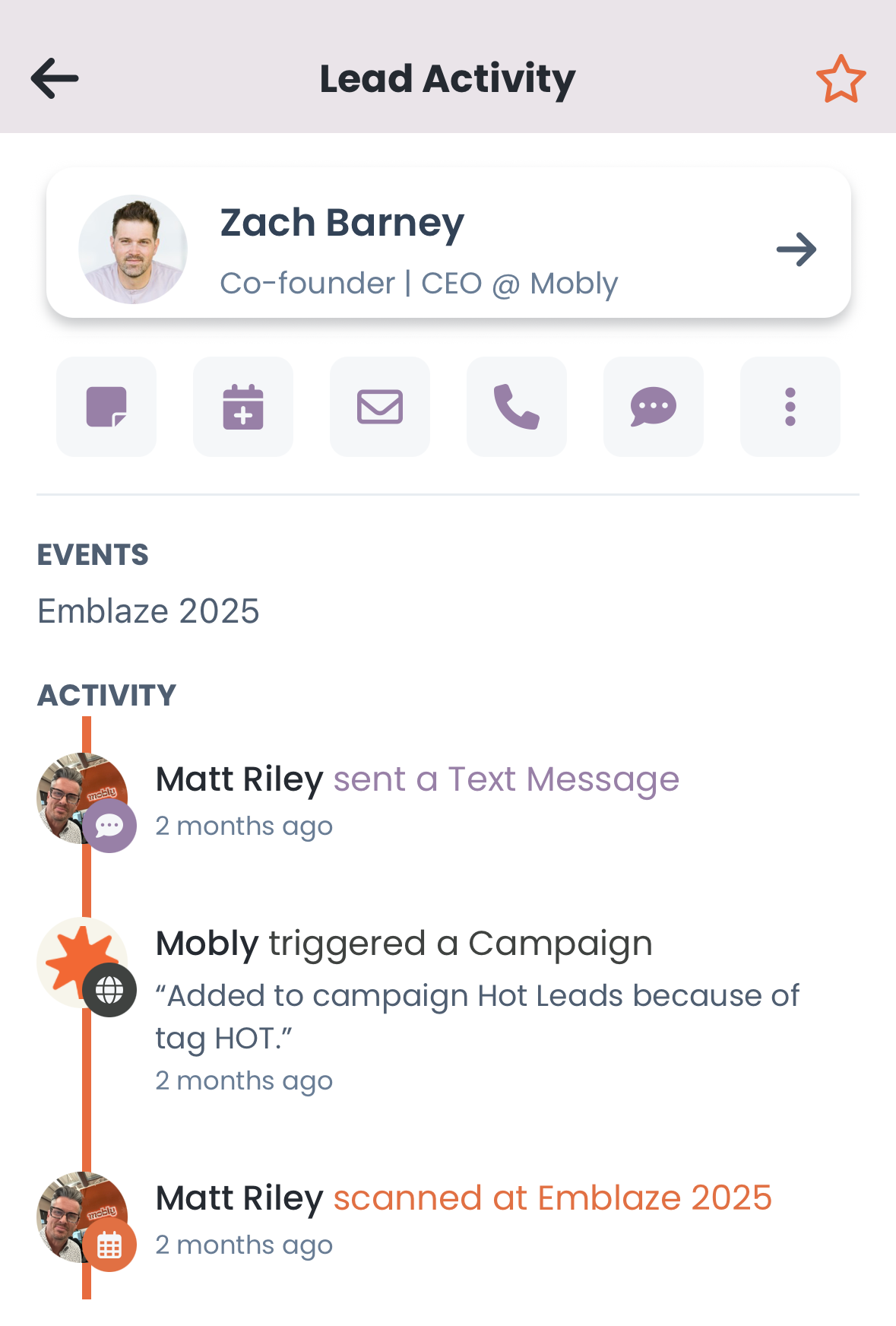How to view activity history of a lead
With Mobly, you can track a lead’s journey from the first scan at your booth to every interaction that follows. Events aren’t just about collecting one-time scans from people grabbing swag—they’re about building meaningful connections with prospects and customers. Mobly helps you capture ongoing conversations and engagement that matter.
Mobly now allows you to track a lead’s full activity history rather than just associating them with a single event. You'll see a timestamped record of the scanned activity that details where and when a scan took place and who performed it.
Note: Lead activity history is a new feature, so historical data prior to its release will not be available.
This information is available in both the Hub and the mobile app.
Hub
View Lead Activity
Navigate to an event in the Events tab and select the lead’s name, or go to the Leads tab and search for their name.
Click the Activities tab to see a timeline of interactions with that lead. Activities include:
- Scan details (when, where, and by whom)
- Engagement (calls, texts, LinkedIn connections)
Campaign triggers
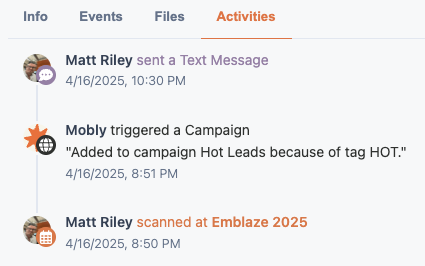
Sorting & Filtering
You can also use this information to form reports in the Leads tab. You can sort or filter by Number of Scans and Last Scanned By in the Leads table
- Navigate to the Leads tab.
- Add the columns Number of Scans and Last Scanned By.
Sort of filter as needed. For example, maybe I'd like to identify high-intent buyers. I can sort by Number of Scans (descending) to see the leads with the most interactions and therefore most likely interested in buying our products.
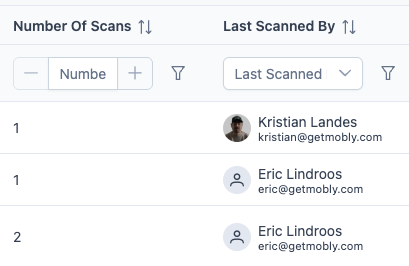
Mobile App
View Lead Activity
Navigate to an event from the Events tab and select the lead’s name, or go to the Leads tab and search for their name.
Click on the More Info icon in the top right corner to see a timeline of interactions with that lead. Activities include:
- Scan details (when, where, and by whom)
- Engagement (calls, texts, LinkedIn connections)
Campaign triggers
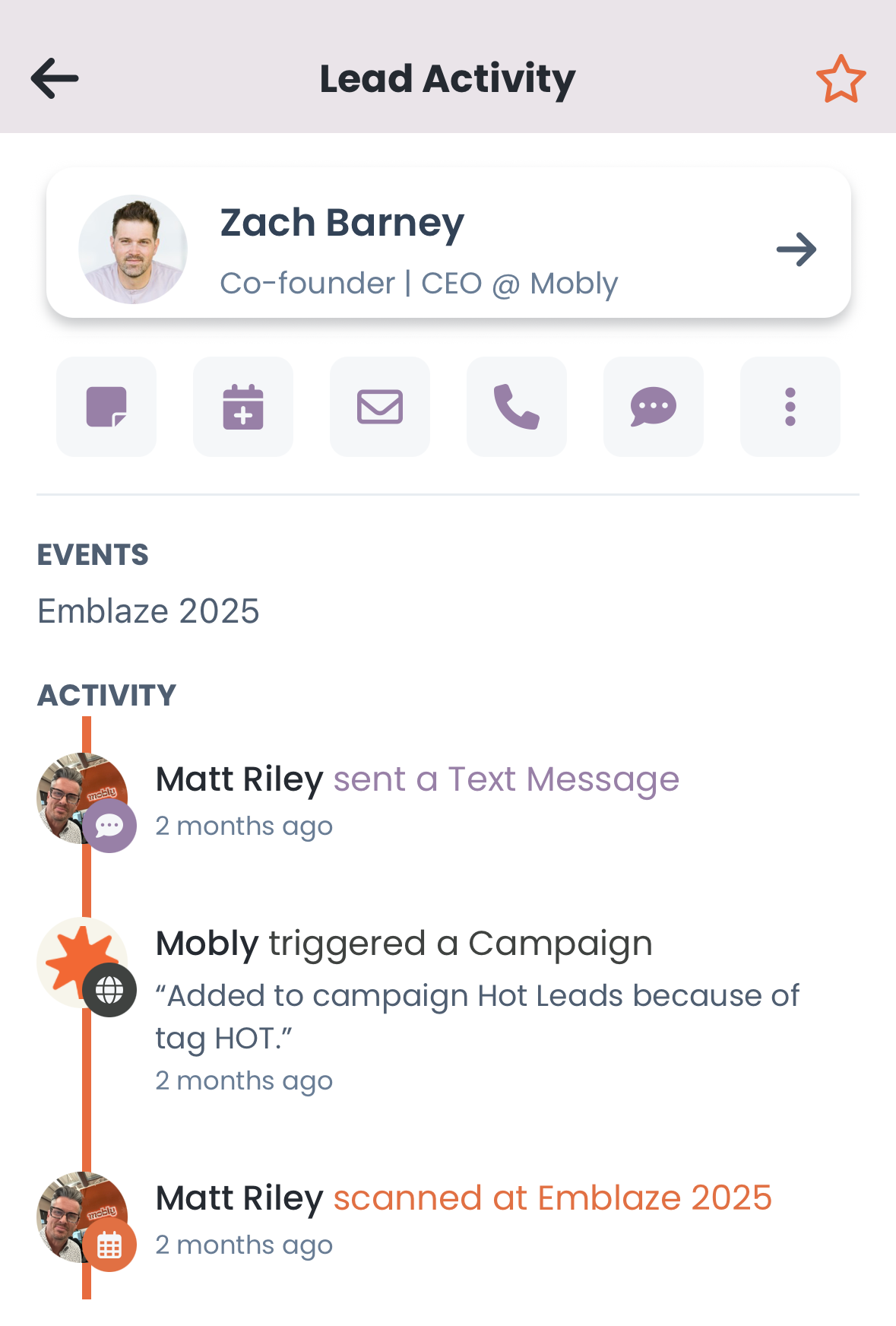
For Mobly Admins only:
The following fields are calculated based on the scanned activity events and can be mapped to any field in your CRM:
- Number of Scans
- Last Scanned By
- All Scanned Events
- First Scanned By
- Last Scanned Event