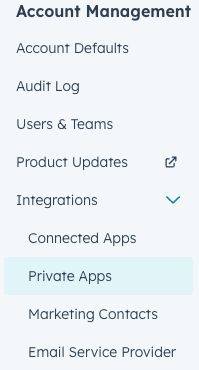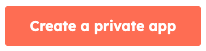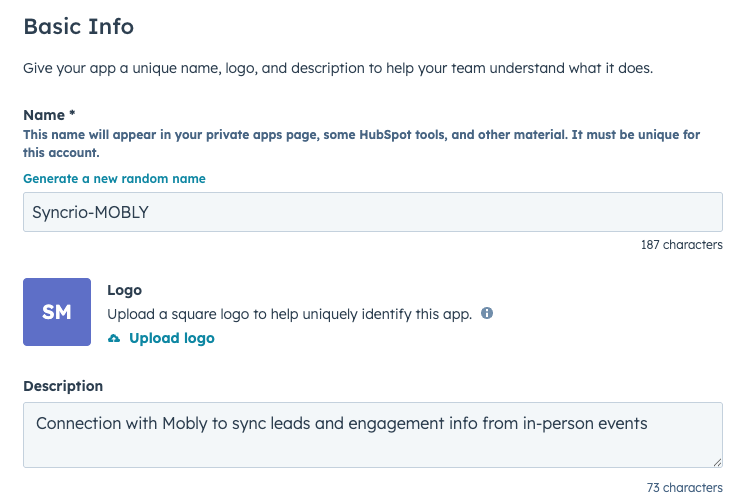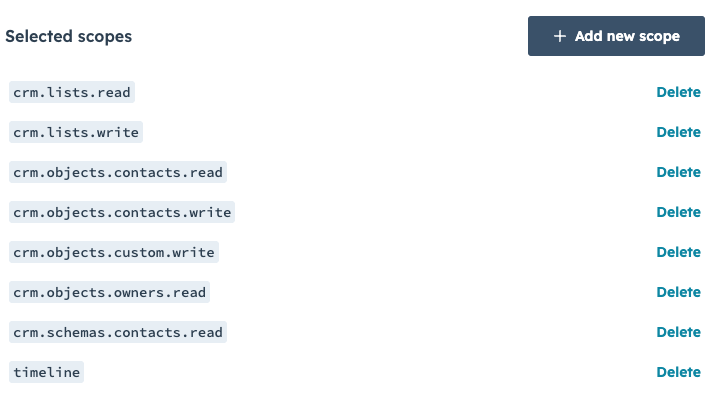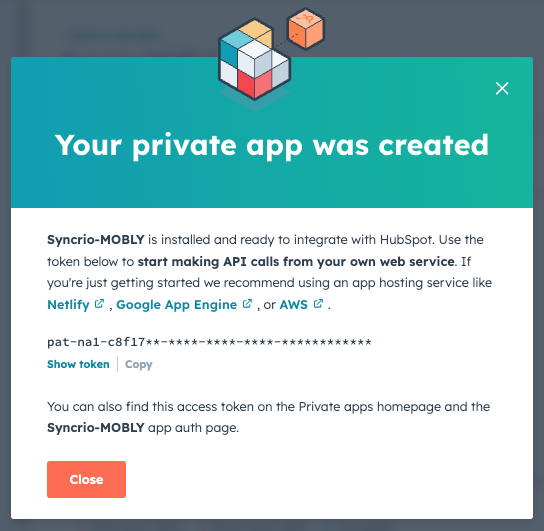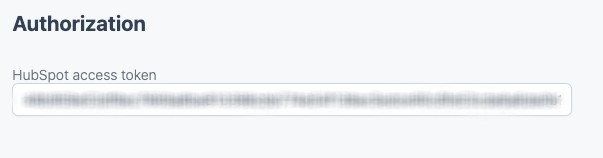Using a private app to set up a HubSpot + Mobly integration
In order for Mobly to send your leads directly to your HubSpot instance and kick off the cool automated flows you have programmed, we first need to set up the integration in the backend so our systems can talk to each other directly. Don't worry - this process should take no longer than 15 minutes!
Creating your own private app
Click on the "Settings" icon in the upper nav bar.

Navigate to the "Integrations" tab under "Account Management".
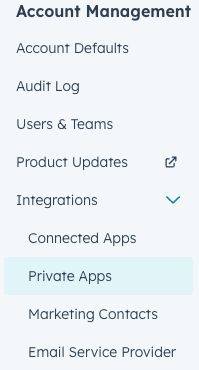
- Under "Integrations", click on "Private Apps".
Click on "Create a Private App".
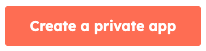
- Fill in the Basic Info section with helpful information for your organization.
We recommend naming the app something easy like "yourCompanyName-MOBLY".
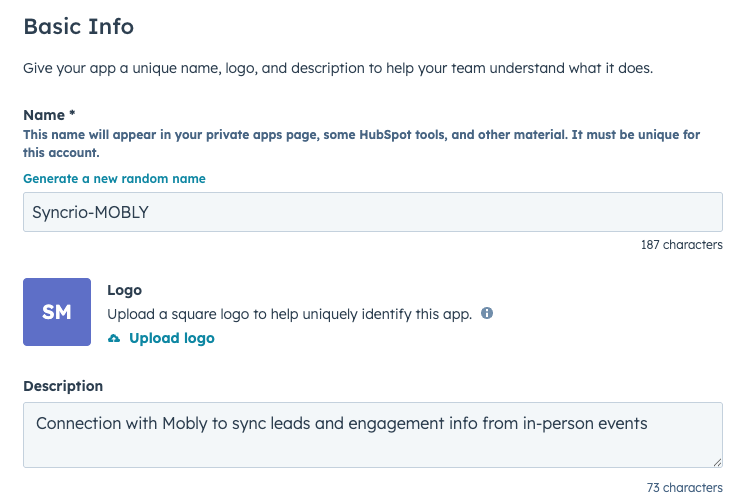
- Edit the Scopes of your new private app.
- We recommend turning on all CRM permissions. In order for Mobly to add the necessary information for your leads, you'll need to grant the following permissions:
- crm.objects.lists - Read and Write
- crm.objects.contacts - Read and Write
- crm.objects.custom - Write
- crm.objects.owners - Read and Write
- crm.schemas.contacts - Read
timeline - Write
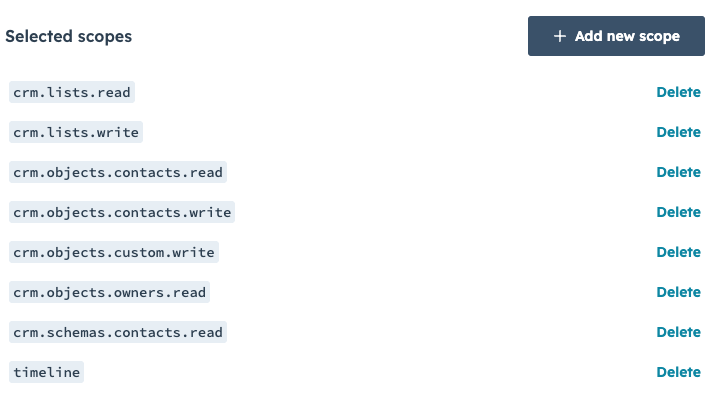
- We recommend turning on all CRM permissions. In order for Mobly to add the necessary information for your leads, you'll need to grant the following permissions:
- Click "Create app".
HubSpot will provide you with a token. Click "Show Token" to view the full text and then click "Copy".
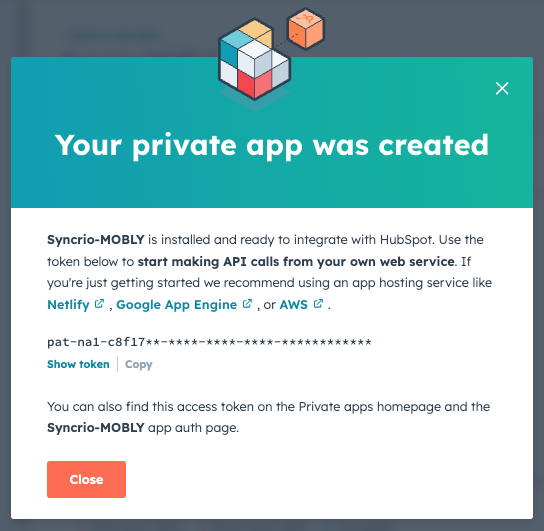
Enter the token on the Integrations page in the Mobly Hub. Remember, this token is sensitive and shouldn't be shared with anyone other than Mobly for the purpose of setting up the integration.
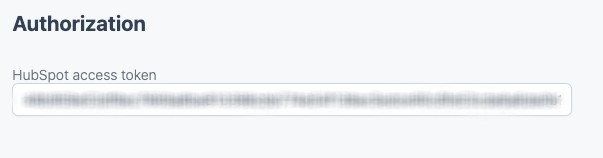
Next, you'll work with the Mobly team to map Mobly fields to your customized HubSpot fields. We can map over 20 fields to your CRM, helping with both attribution and future engagement. To prepare for the integration setup call, create the following new fields on the Contact object:
| Field Name | Field Type |
| Mobly Event | Open text field |
| Mobly Scanner | Open text field |
| Mobly Description | Open text field |
These fields will house Mobly-specific information about where the lead was scanned, who scanned the lead, and the description added by the scanner. By creating these fields in advance, you'll be well-prepared for a smooth integration process with the Mobly team.