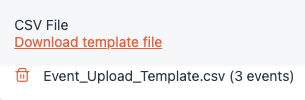How to bulk upload events
Create events in bulk by CSV upload
*This article is only relevant to Mobly Admins (with access to the Hub)*
- On hub.getmobly.com, navigate to the "Events" tab.
- Click the orange "Add Event" button in the top right corner. From the drop down menu, click "Import from CSV".

- Click Download template file" to get a CSV template with the proper column names.

- Open the Event_Upload_Template.csv file you downloaded. Paste your own data into the corresponding columns of the template file. Each row must have a name, start date, and end date.
- If the event is a single day, enter the same date for the start and end date.
- To add users to events, list their emails in the User Emails field, separated by a semicolon (;). Only enter emails of users that already exist in Mobly. If we don't recognize the email, that user cannot be added to the event.
In the CampaignIds field, enter the campaign ID, This will create a new campaign with this campaign ID. To add the event to multiple campaigns, separate the campaigns IDs by a semicolon (;).

Return to hub.getmobly.com and upload the template file you just updated. You will be notified if there are errors with any rows.
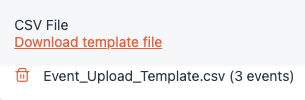
- Click "Save". Your CSV wil be uploaded to Mobly and the events will be created.