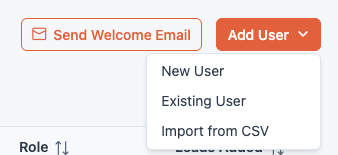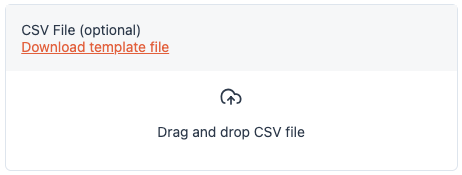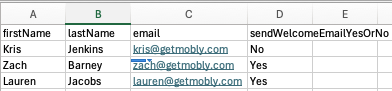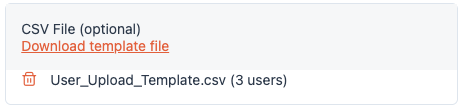How to bulk upload users
* This article is only relevant to Mobly Admins (with access to the Hub) *
- On hub.getmobly.com, navigate to the "Users" tab.
Click the orange "Add User" button in the top right corner. From the drop down menu, click "Import from CSV".
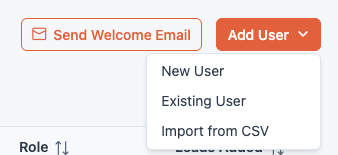
Click "Download template file" to get a CSV template with the proper column names.
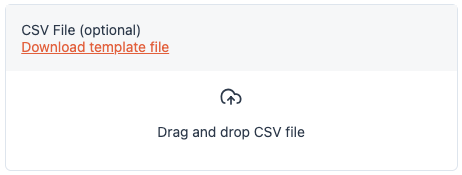
- Open the User_Upload_Template.csv file you downloaded. Paste your own data into the corresponding columns of the template file. Each row must have a first name, last name, and email.
The users you upload will not receive a welcome email by default. To change this, use the Send Welcome Email field ("Yes" or "No"). Typing "Yes" in this column sends an immediate email with login instructions from support@getmobly.com after upload. Typing "No" or leaving that field blank will skip sending the email, which can be sent manually later.
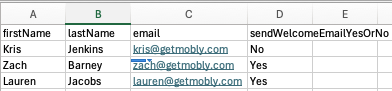
Return to hub.getmobly.com and upload the template file you just updated. You will be notified if there are errors with any rows.
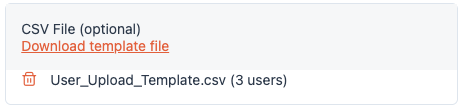
- Click "Save". Your CSV wil be uploaded to Mobly and the users will be created.
Note: you will encounter errors if you try to upload a user who has already been created or if you enter an invalid email. If you are having trouble with uploading users via CSV, reach out to your CSM.