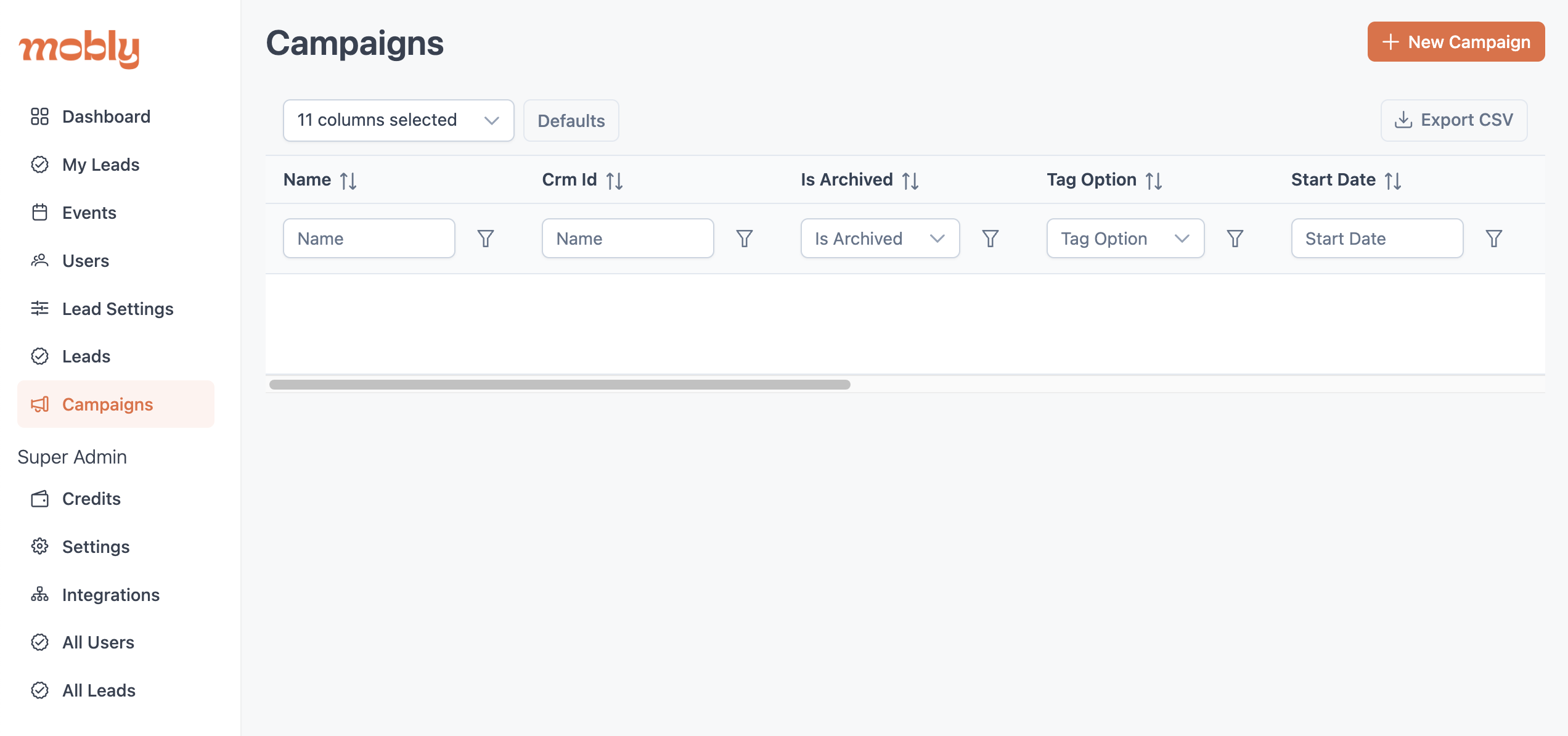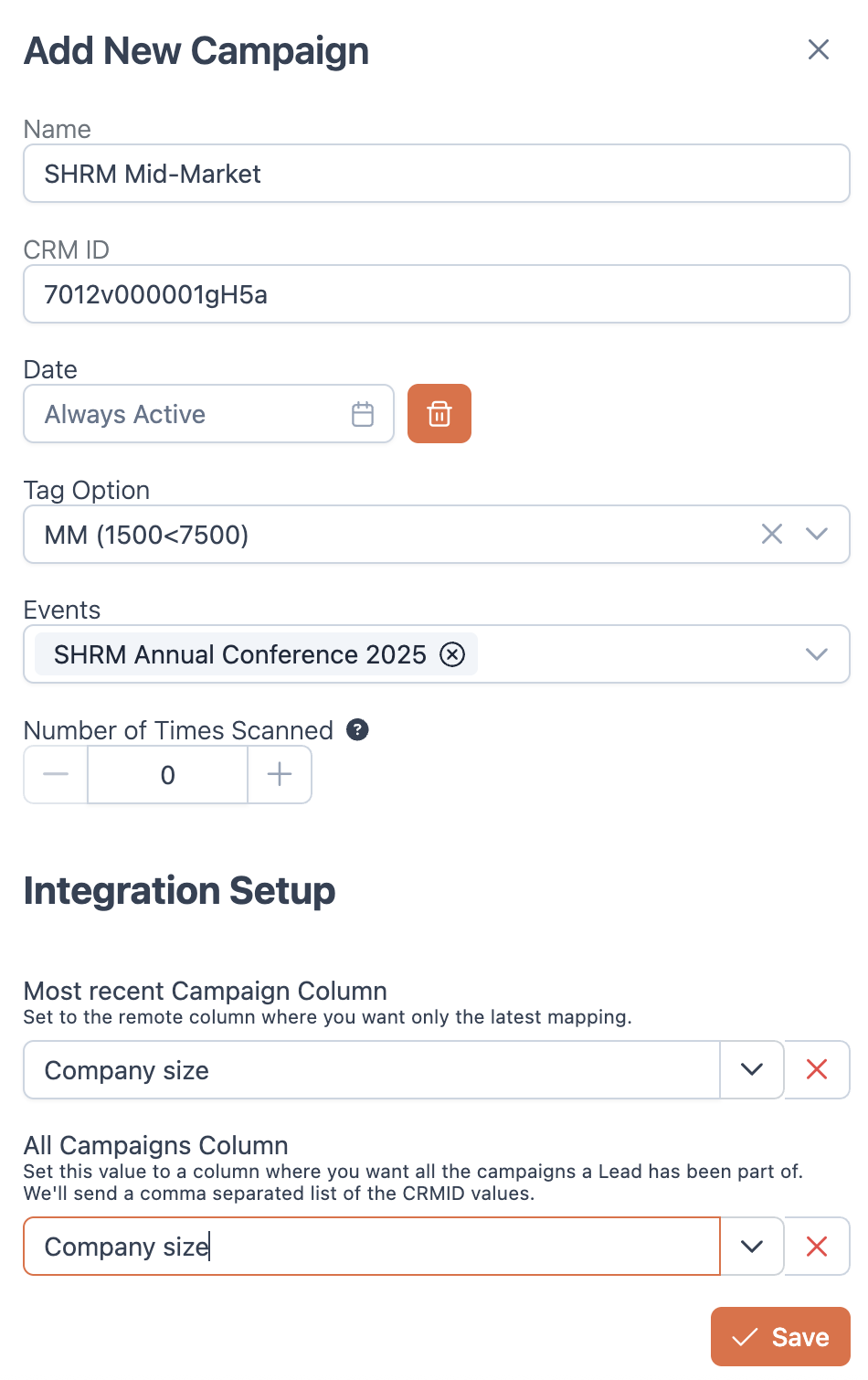How to use Mobly campaigns
Overview
Mobly campaigns are designed to help you streamline your lead management process and enhance your CRM automation, saving you time and improving your follow-up strategies.
Assign Mobly campaigns to your leads on an event-by-event basis without doing repetitive CRM or MAP configuration for each event. You can even configure Mobly campaigns to be sensitive to specific tag groups, allowing for personalized follow-ups based on industry, product, or lead score.
Table of contents
Setup
In order to start using campaigns in Mobly, you'll first need to contact your CSM to get the feature enabled for your organization.
Once you're enabled, you can follow these steps:
Navigate to the "Campaigns" tab in the Hub. Click "New Campaign" in the top right corner.
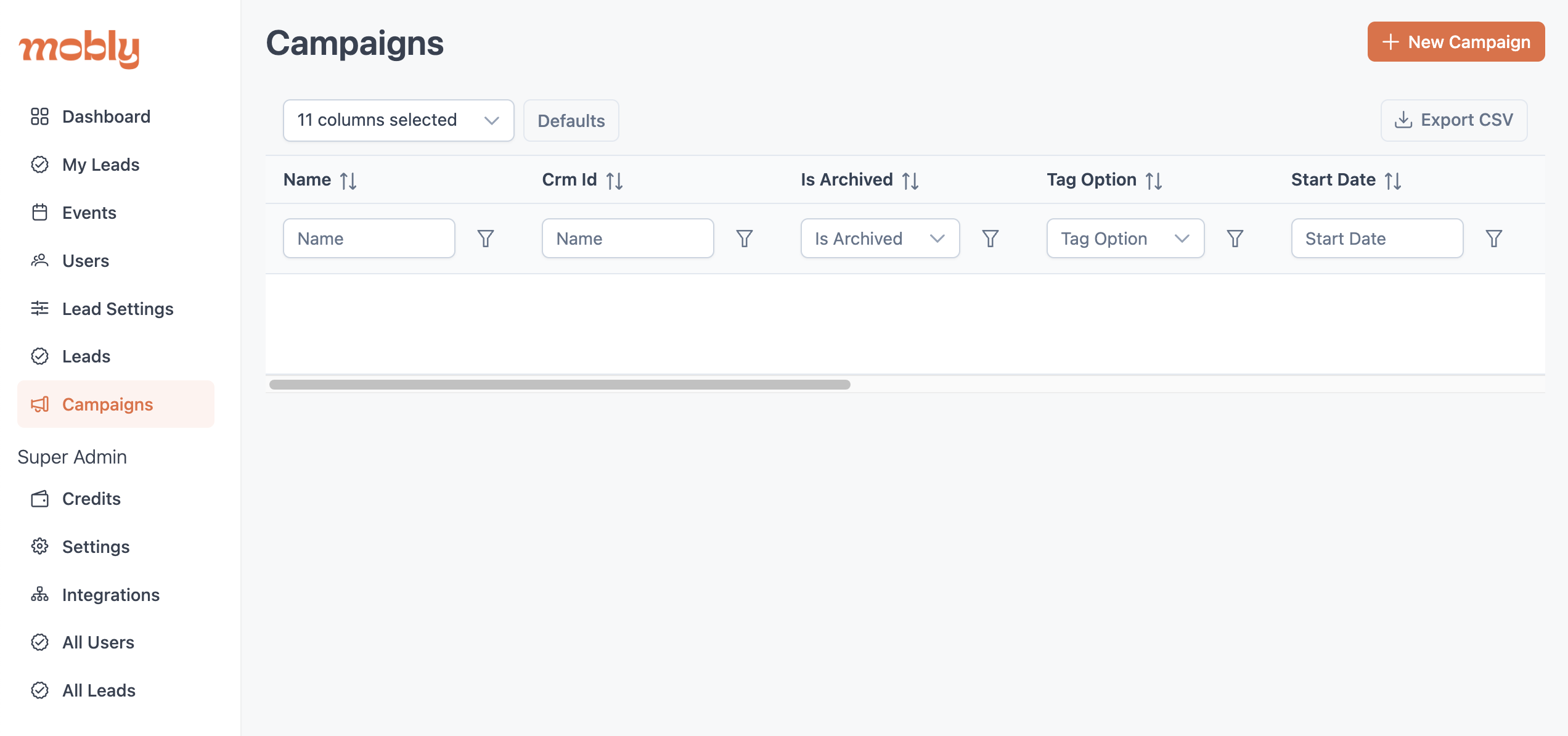
Add a campaign name and the campaign ID from the CRM/MAP (e.g., Salesforce Campaign ID). Next, define the criteria for applying the campaign by including one or more of the following: the dates when the campaign mapping should be active, the tags that should trigger the campaign, or the events that should activate the campaign.
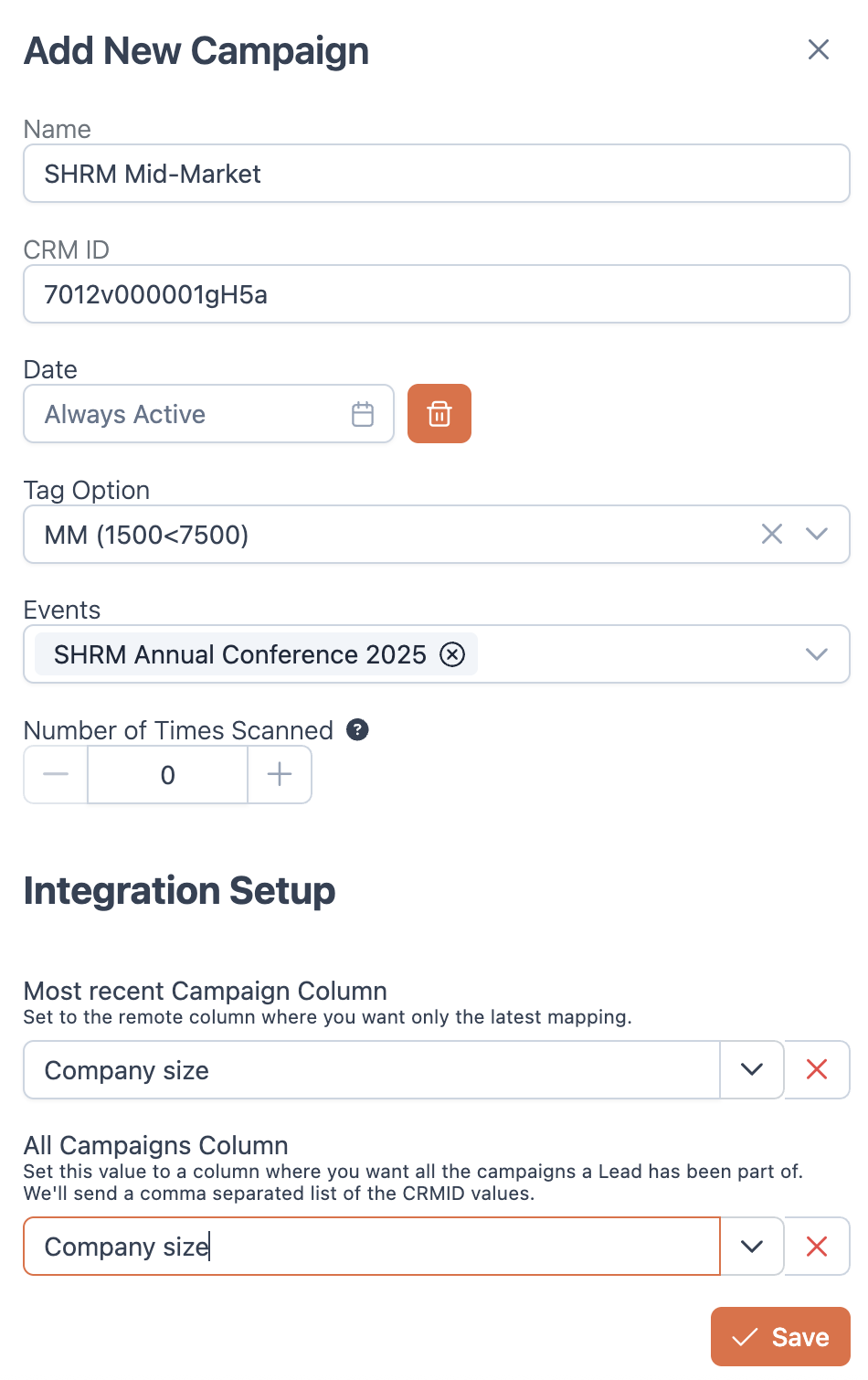
- Once you scan a lead that meets the criteria specified in the campaign configuration, you will see the campaign added to the "Activities" section of the lead. This can be found by clicking the "Info" icon in the mobile app or the "Activities" tab on a lead in the Hub. The lead will be sent to the CRM with the CRM ID you entered on the campaign.

With the campaign ID on the lead object in the CRM, you can program any flows you'd like to trigger specific campaign actions.
Event View
You can also view and edit your campaigns within your events. You can add new campaigns to this event, or edit existing campaigns.

Its helpful to know how many leads triggered the Mobly campaign and why they triggered it.

For example this Mobly Campaign triggered on 483 leads because they were tagged hot. They only needed one scan to trigger the campaign sync!