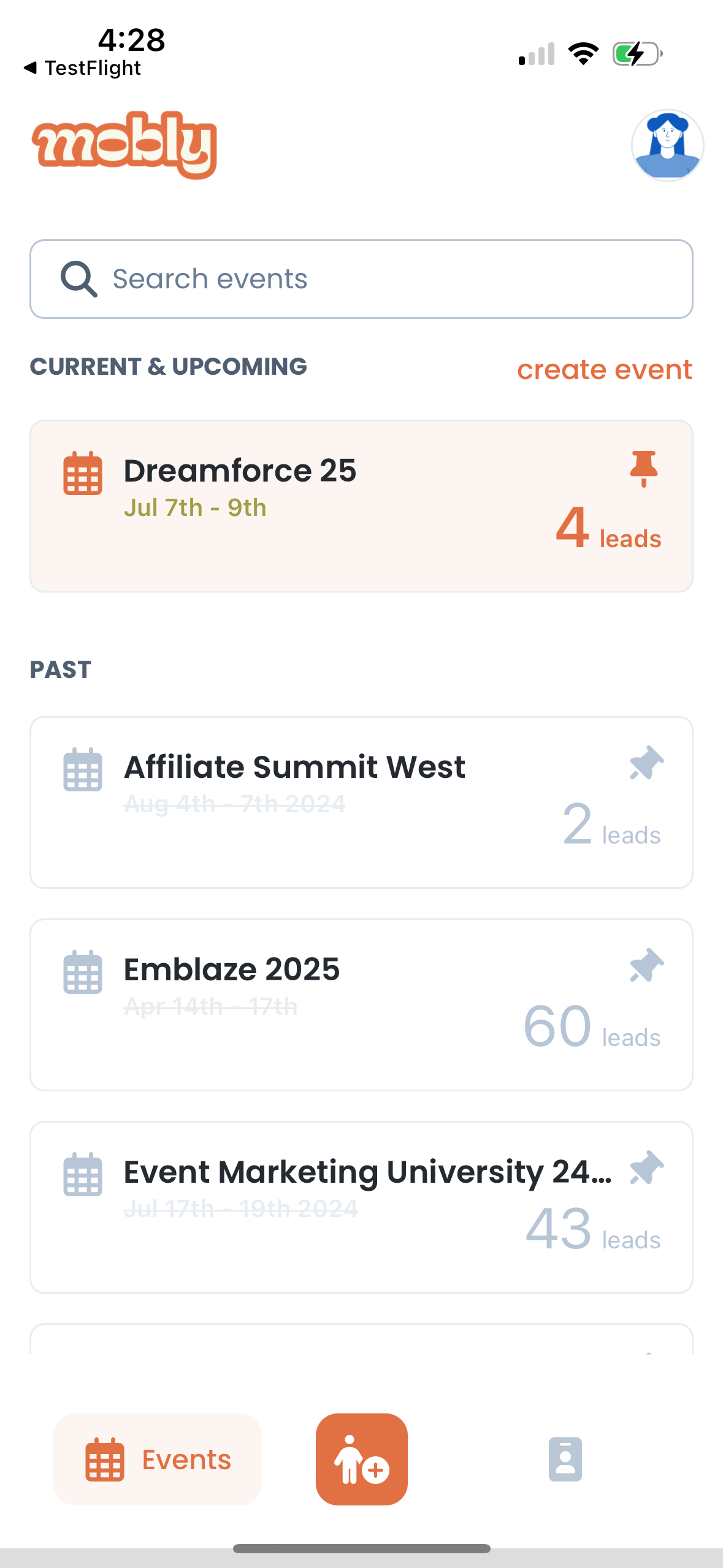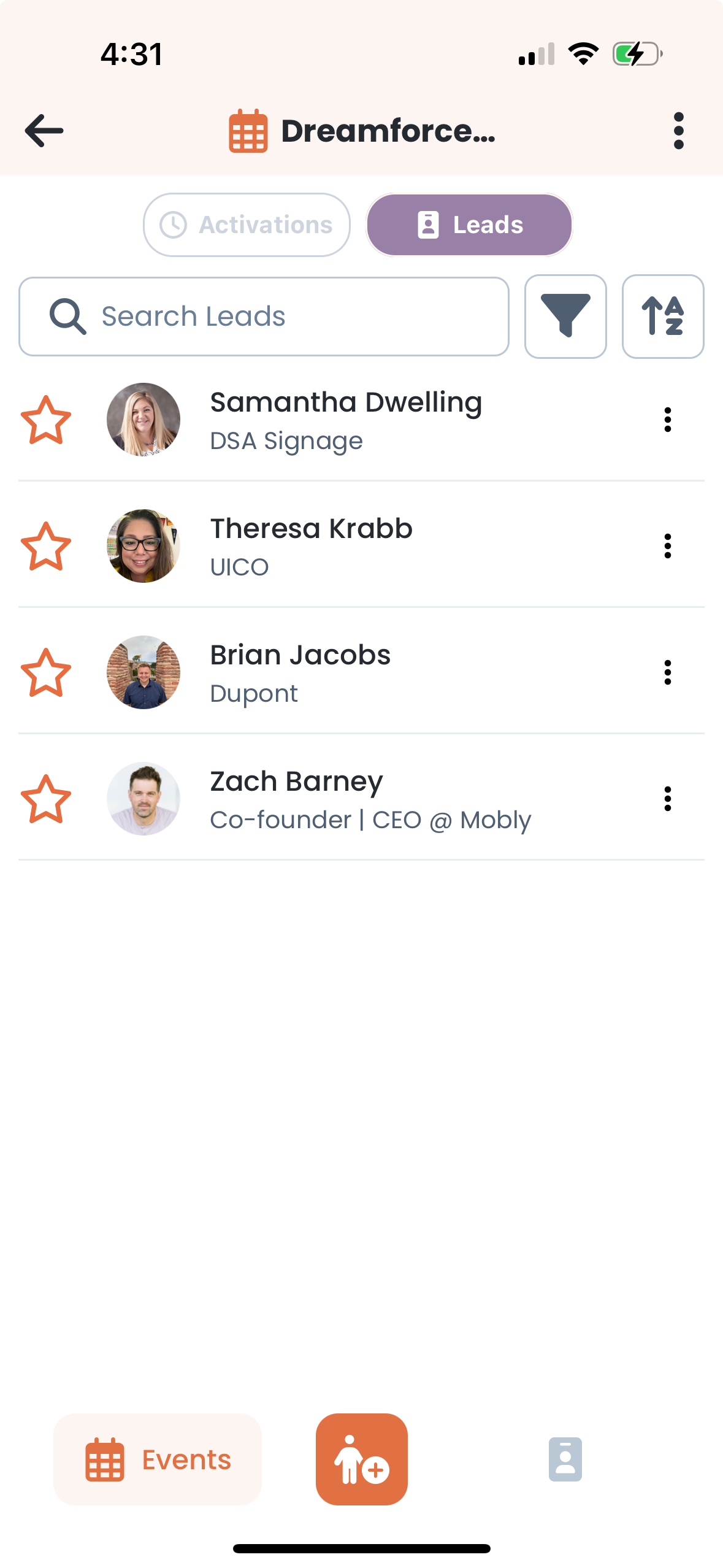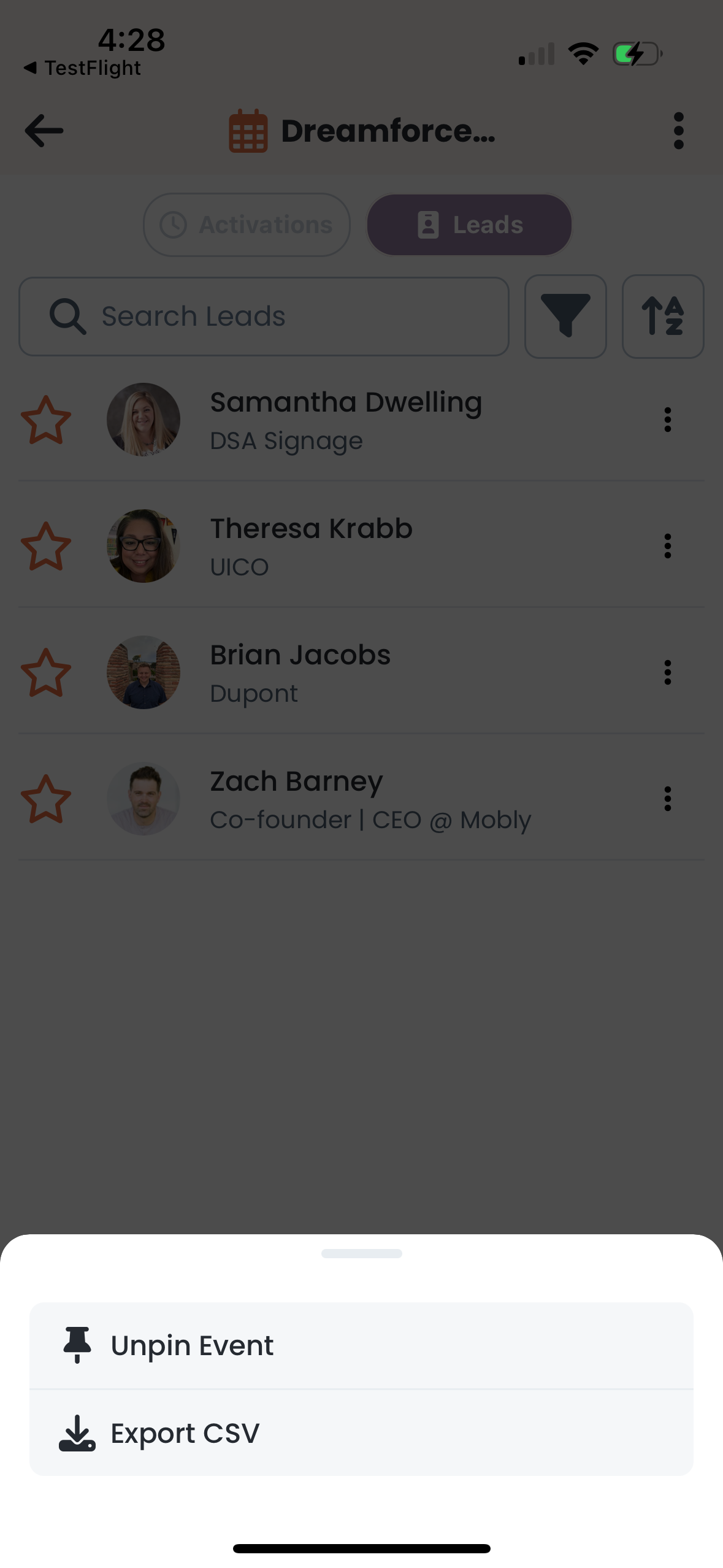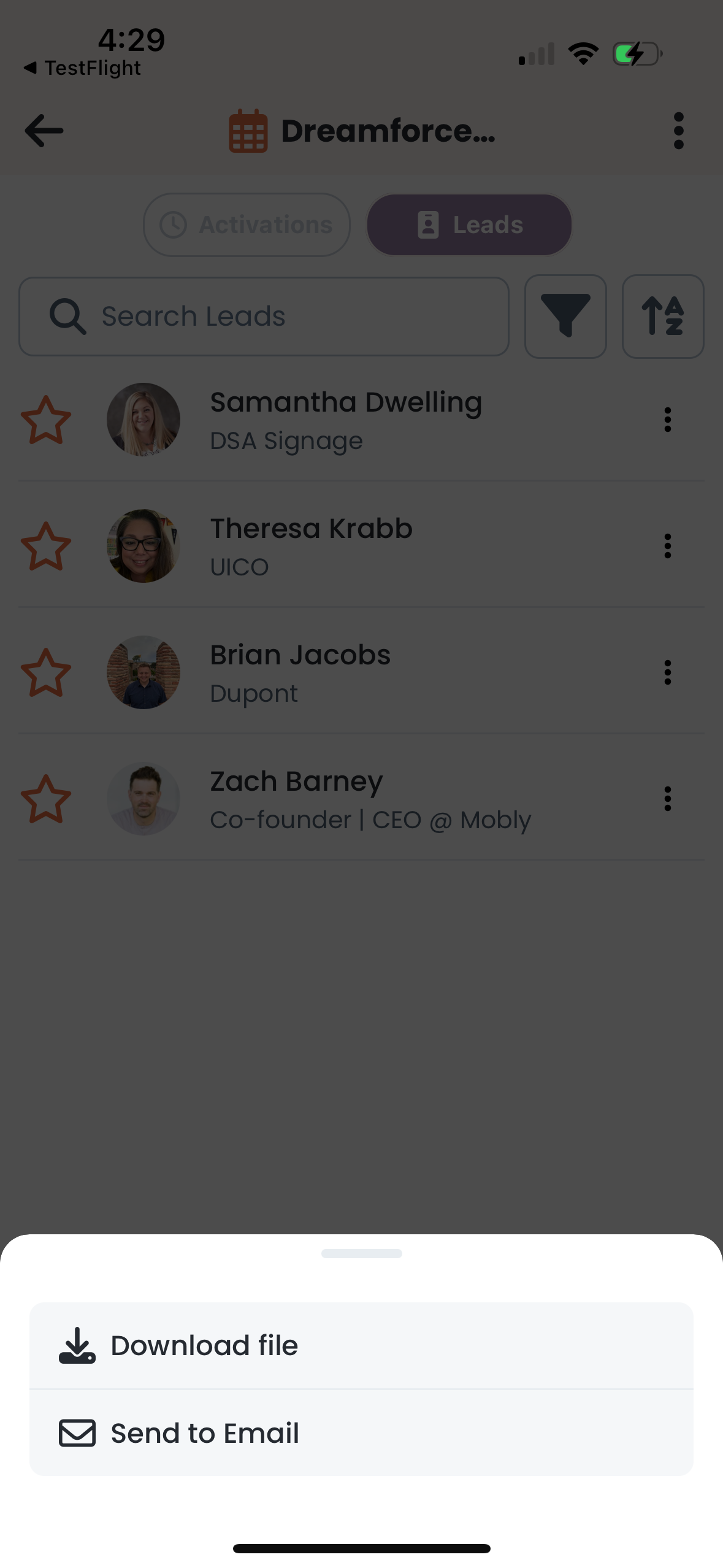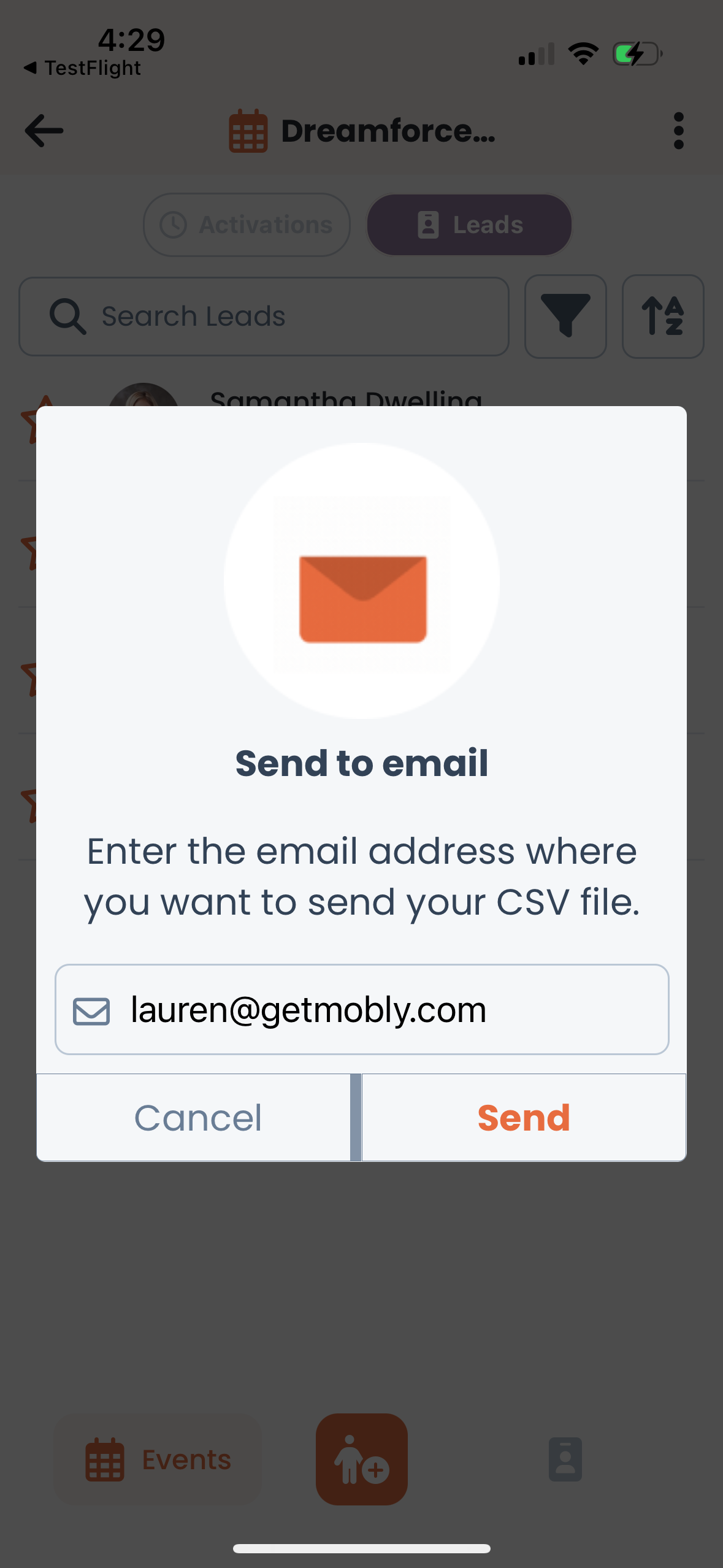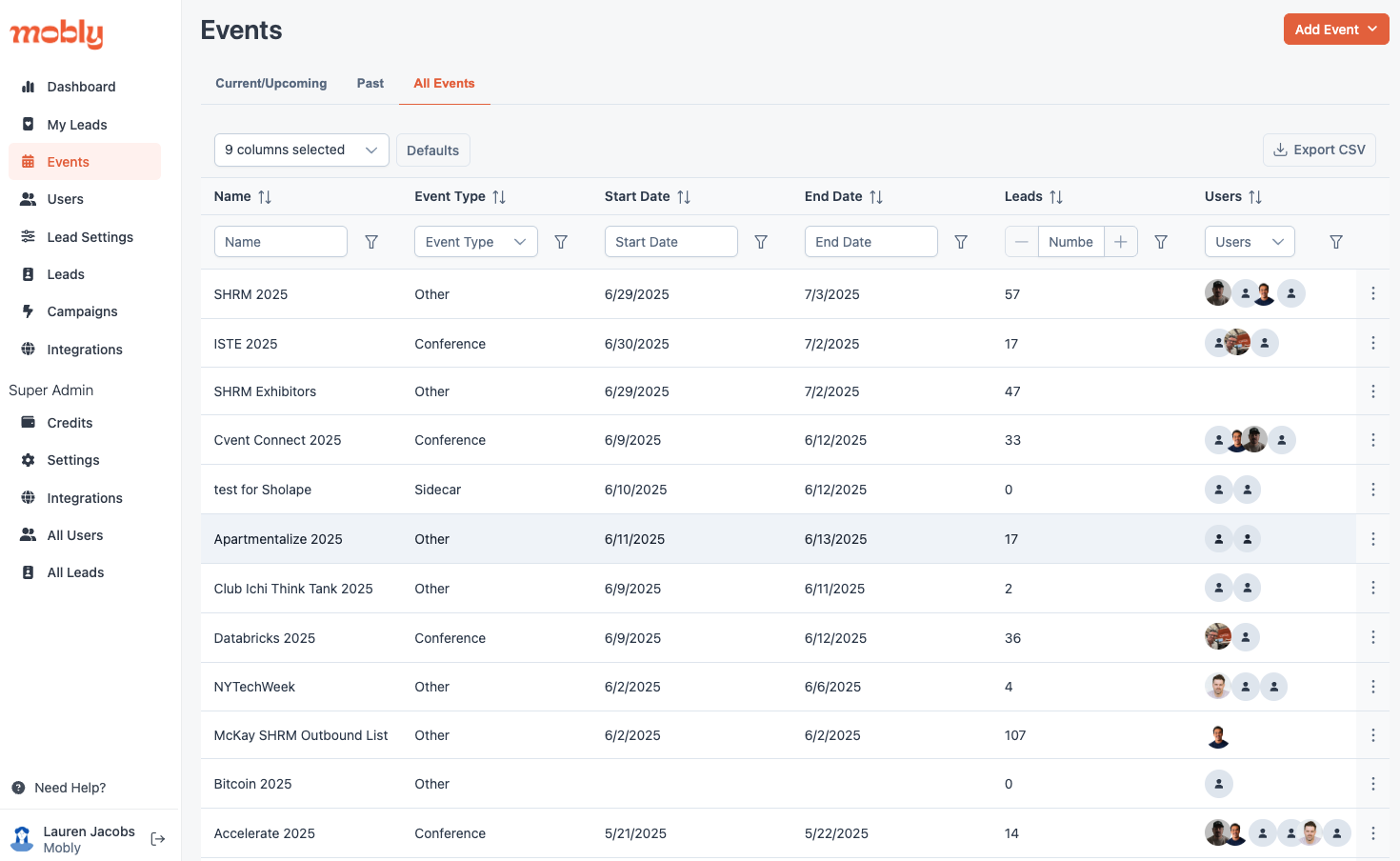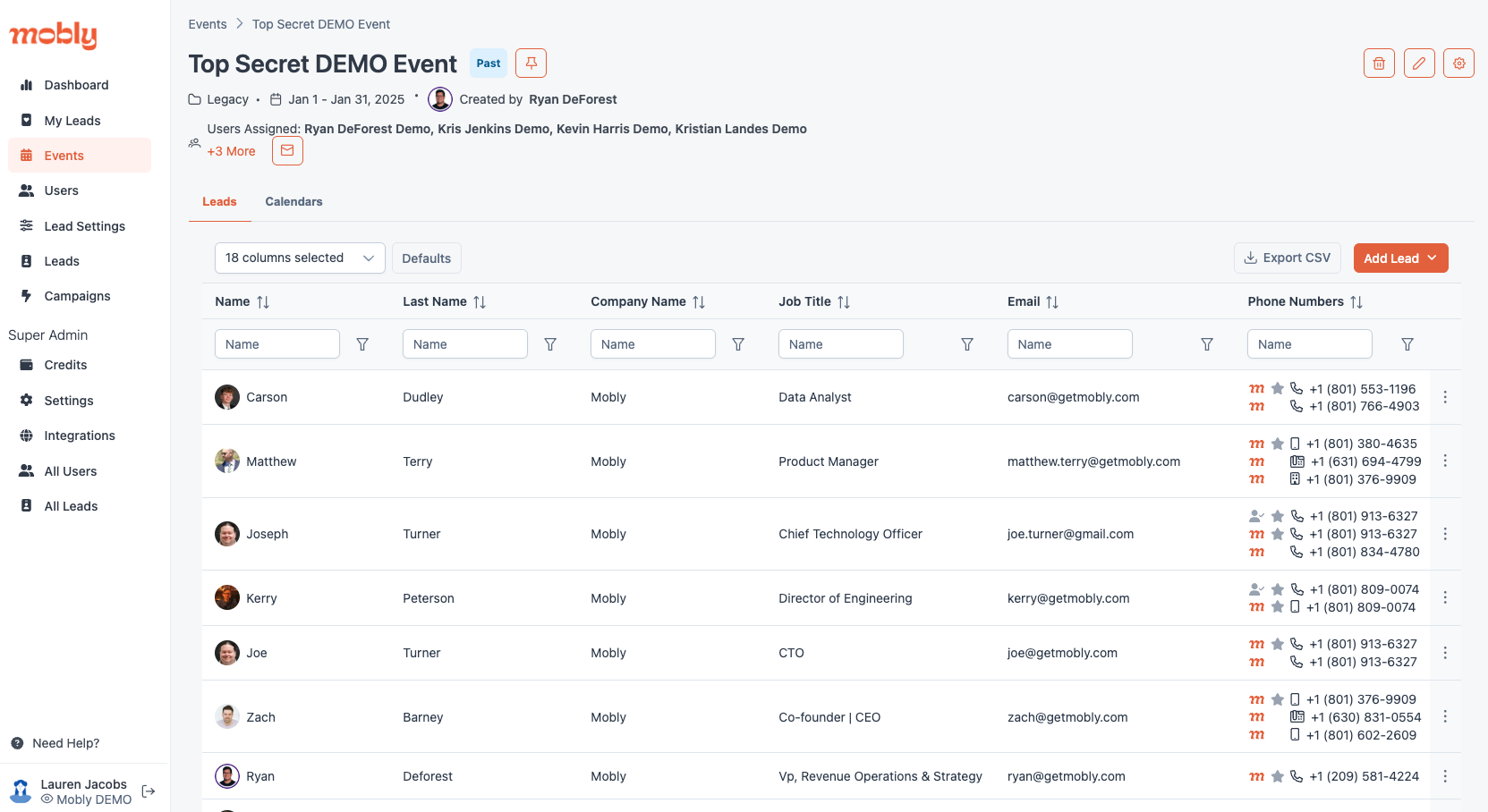How to export leads
There are two main ways you can export your leads: from the app and from the Hub.
Mobile App:
Tap on the event you'd like to export on the "Events" tab.
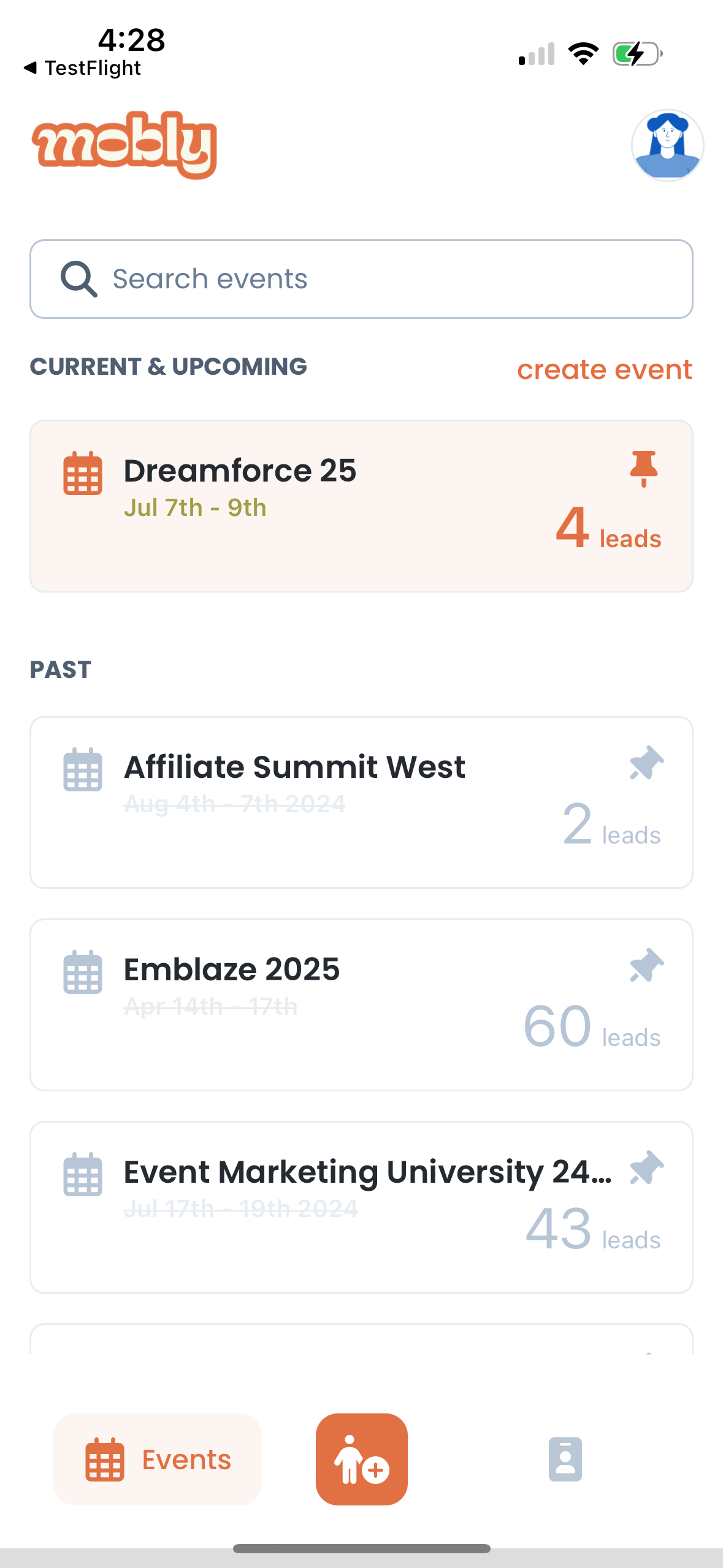
Tap on the three dots in the upper right hand corner.
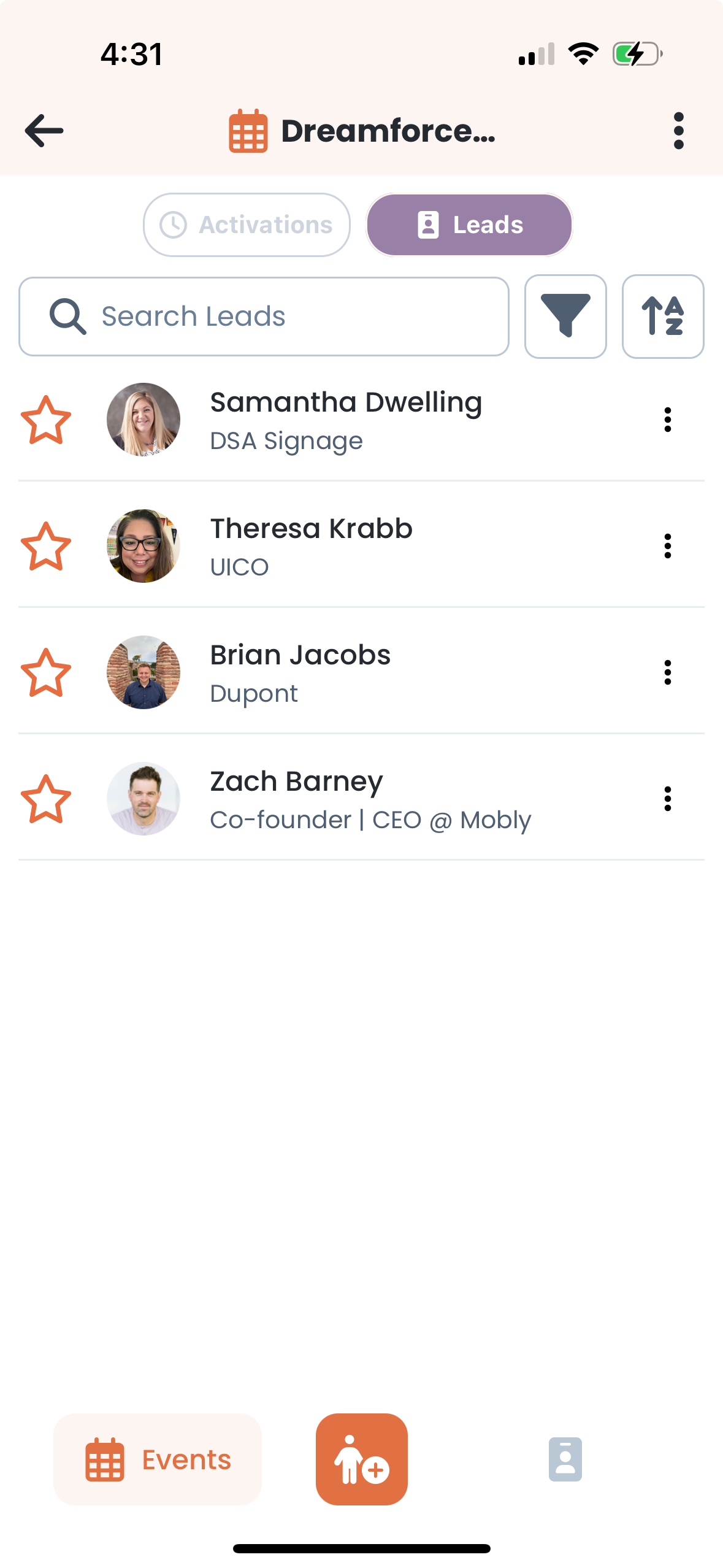
Choose "Export CSV" from the menu.
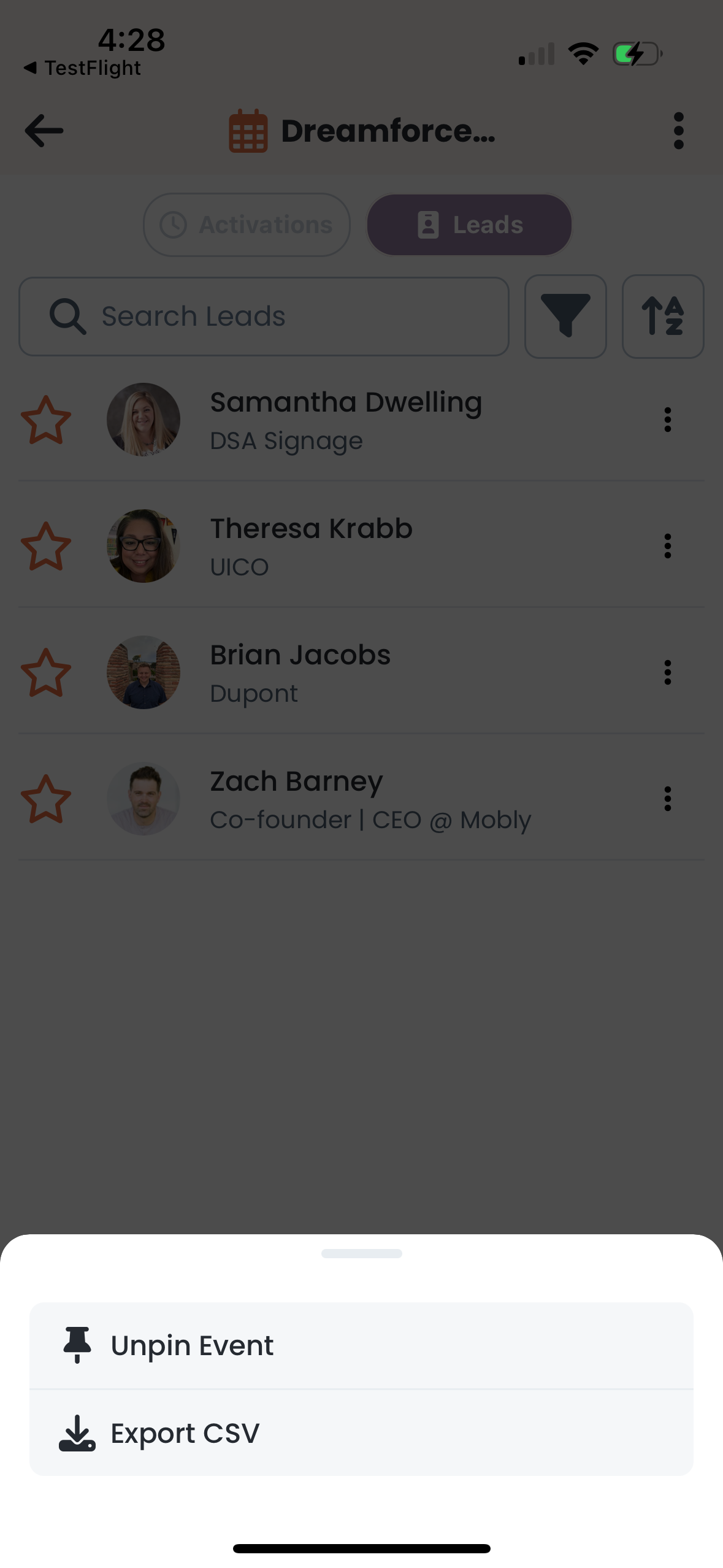
Choose whether you'd like to download the file right to your device or receive it through an email.
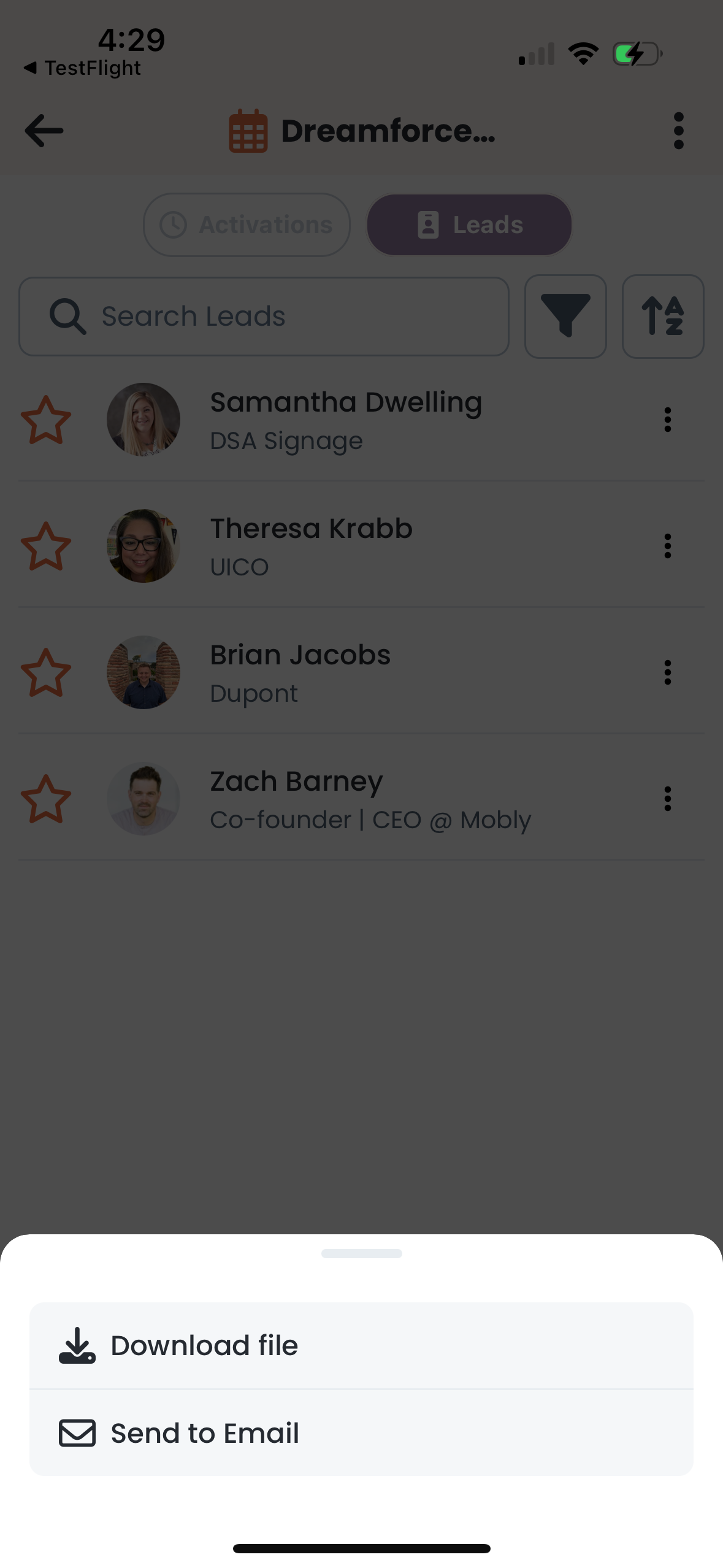
If you choose "Send to Email", you'll need to enter the email address where you want to send your CSV file. The email will come from support@getmobly.com with the event name as the attachment's title.
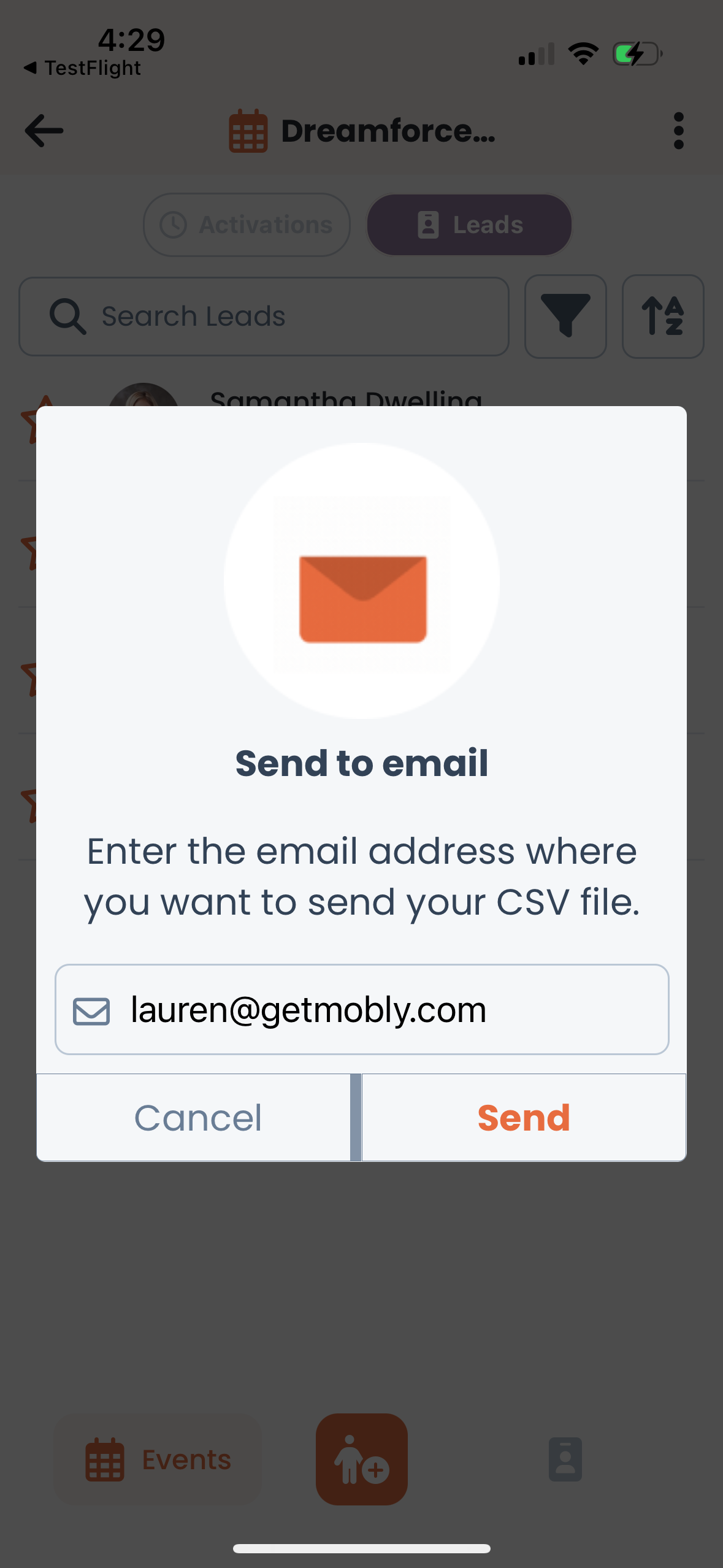
- If you choose "Download file", it will save to your device's file store.
Hub
Choose the event you'd like to export from the "Events" tab.
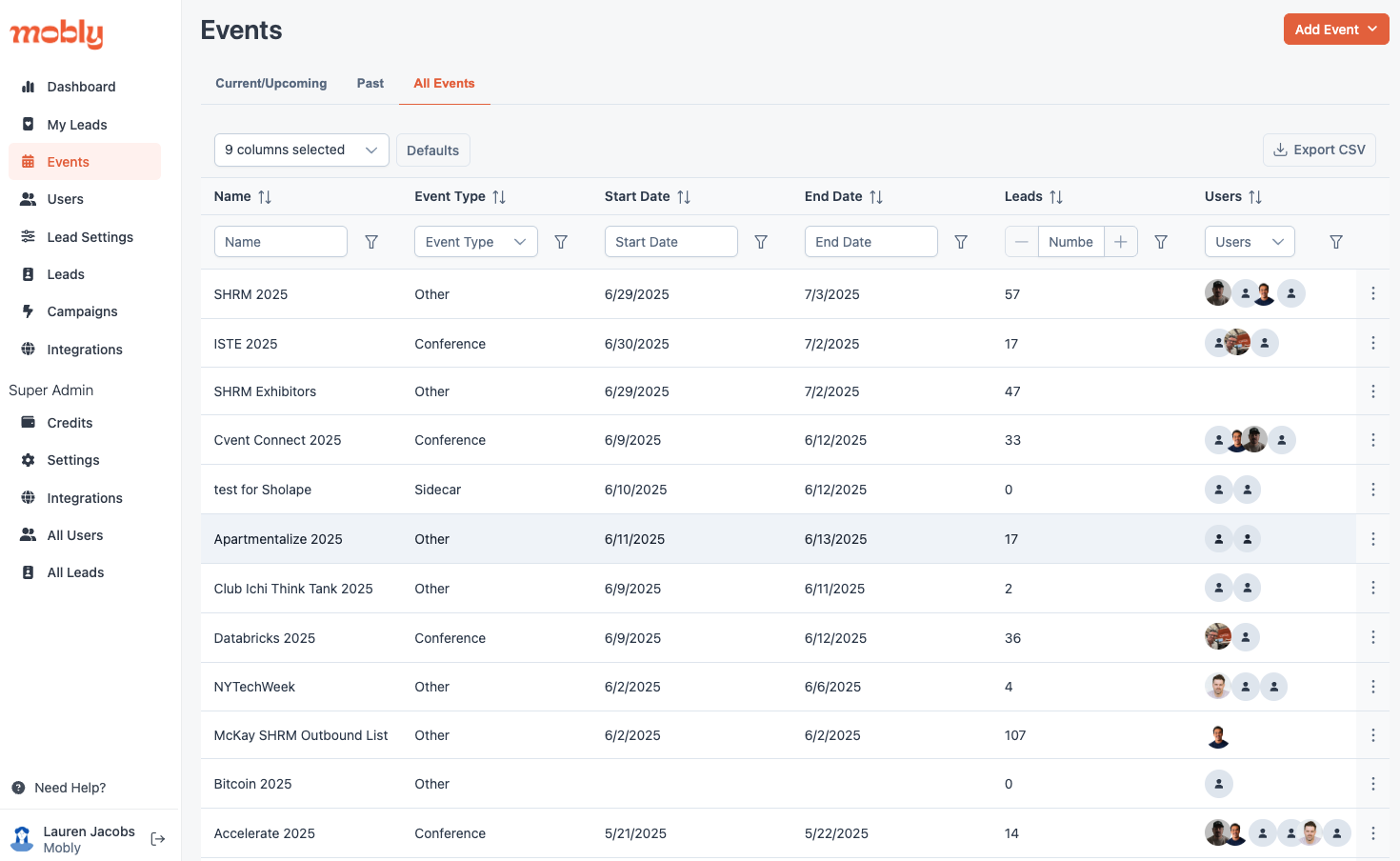
Click the "Export CSV" button in the top right corner of the leads table. You can also utilize filters/column selection to generate custom reports in your export.

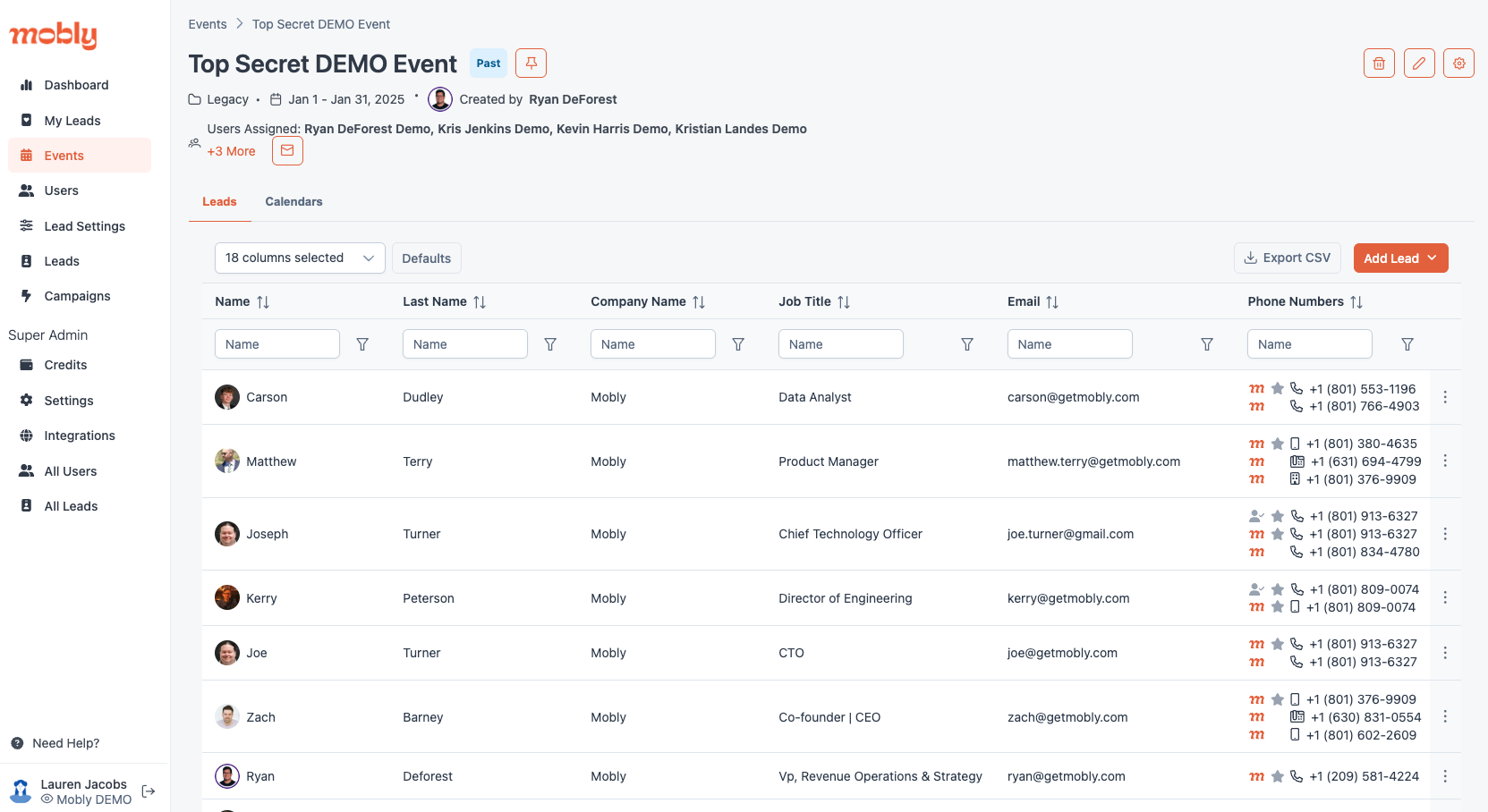
The CSV will save to your device's default download location.