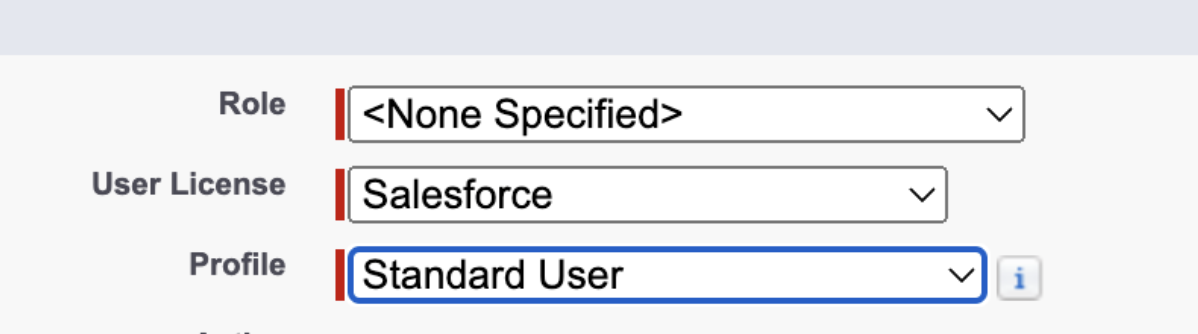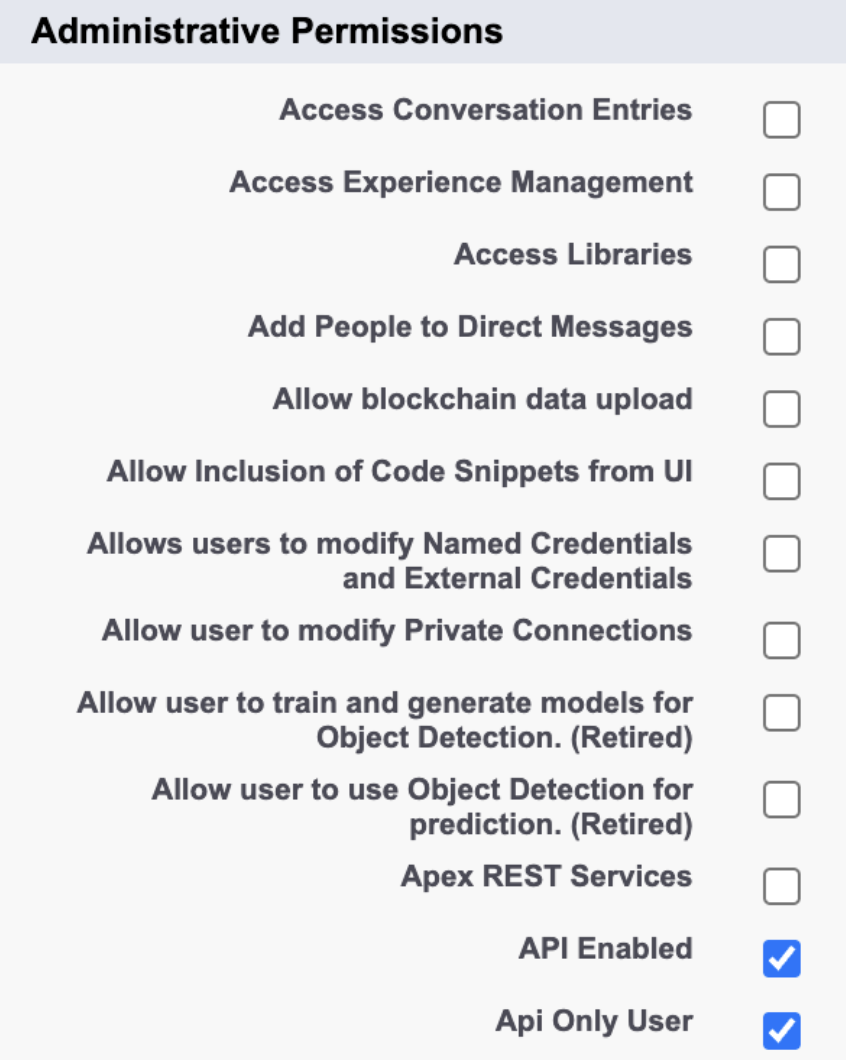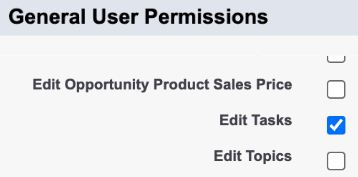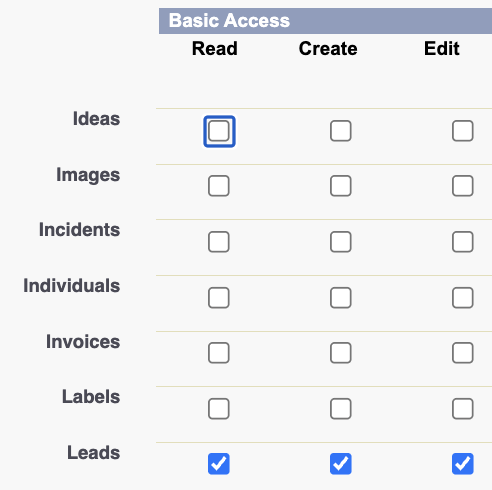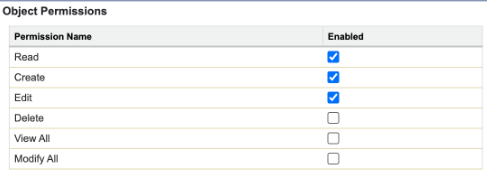Salesforce + Mobly Integration Guide
Overview
This guide will help you integrate your Salesforce account with Mobly so leads captured at events via the Mobly app automatically sync into your Salesforce CRM—with context, tags, and engagement logs to support your workflows and reporting.
Contents
What We’ll Need From You
To get started, please do the following:
- Authenticate the Salesforce + Mobly connection by either:
- Providing your Salesforce deployment URL, integration user email, and password + security token
- Connecting using OAuth 2.0
- Creating fields where we can map Mobly specific data
Setup Steps
- Create or identify a user for integration.
- We recommend creating a standard Salesforce user with the Sales role. This simplifies permissions while giving Mobly the access it needs.
- Authenticate the Salesforce + Mobly connection by either:
- Option 1: Providing your Salesforce deployment URL, integration user email, and password + security token
- Option 2: Connecting using OAuth 2.0 - required if you are using SSO or 2FA
- Work with the Mobly team to get all your fields mapped properly.
Option 1
Providing your Salesforce deployment URL, integration user email, and password + security token
- If you don't already have a security token for the user, it can be reset under the user settings. It will be emailed to the user.

- You can get the URL by going to Domain settings under Setup. It will look something like
https://yourdomain.my.salesforce.com


Option 2
Connecting using OAuth 2.0
- From Setup, enter External Client Apps, then select Settings.
- Click New Connected App.
- Enter a name for the Connected App and enter
support@getmobly.comas the Contact Email. - Click Enable OAuth Settings.
- Enter
https://www.getmobly.com/for the callback URL. - Under Selected OAuth Scopes, move "Manage user data via APIs (api)" to the selected column.
- Ensure "Require Secret for Web Server Flow" and "Require Secret for Refresh Token Flow" remain selected.
- Select "Enable Client Credentials Flow".
- Click Save.
- On the setup screen for your newly created connected app, click Manage.
- Click Edit Policies.
- In the Client Credentials Flow section, select the user you'd like Mobly to act as to create and edit leads and contacts.
- Navigate back to your connected app (App Manager -> your connected app -> View).
- Under the API section, click Manage Consumer Details. You may need to verify your identity.
- Copy your Consumer Key and Consumer Secret. Paste these into the Mobly Hub to authorize the connection.
Minimum Access
If you'd like to limit Mobly’s access to a more narrow scope than the authenticating user, you can do so by creating a new user, profile, and permission set. This should be done with caution, though, as every time you make a change to tags or mapping, you will need to revisit the permissions to make sure the Mobly user has access.
- Create a new user.
Assign a license that has access to the Lead entity. We recommend a Salesforce license.
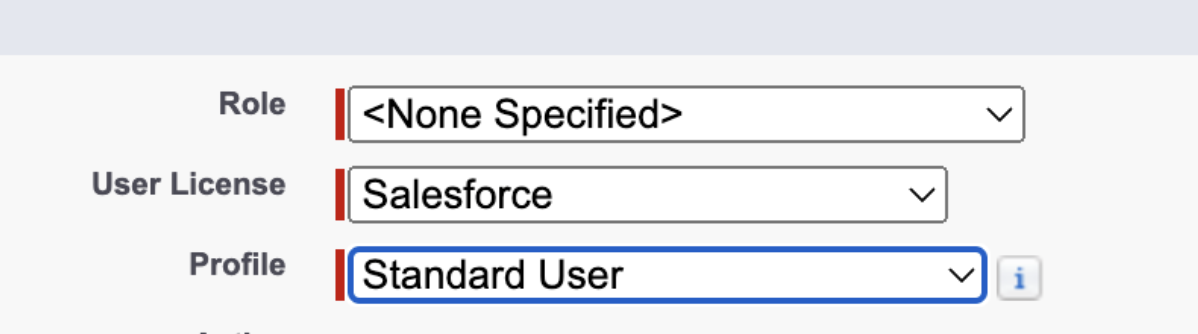
- Assign a profile. We recommend using the "Salesforce API Only System Integration" profile.
- If you want to create a different profile:
Create the user as an "API Only User".
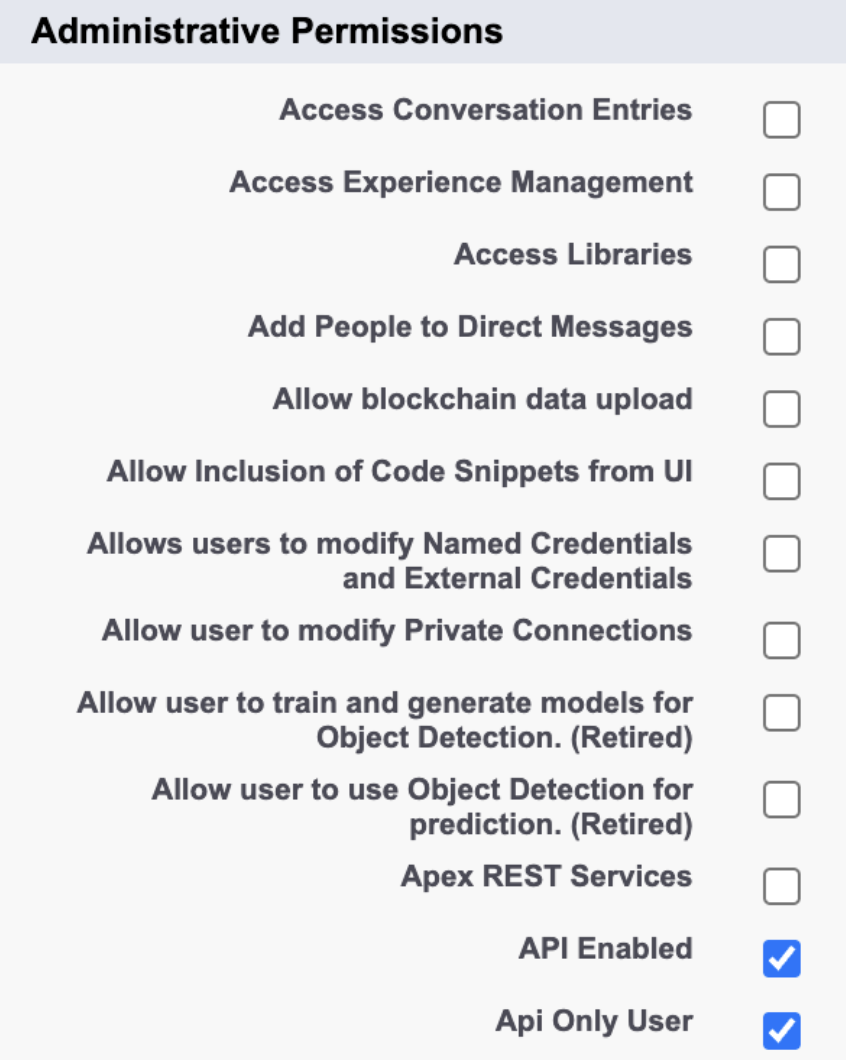
ii. Grant access to "Edit Tasks".
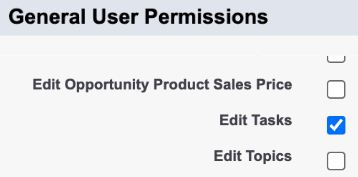
iii. Modify the password policies to "Never expire" and "3 passwords remembered".

- If you want to create a different profile:
Grant Read, Create, and Edit permissions to the Lead object. If you want Mobly to push to contacts, also grant Read, Create, and Edit permissions to the Contact object.
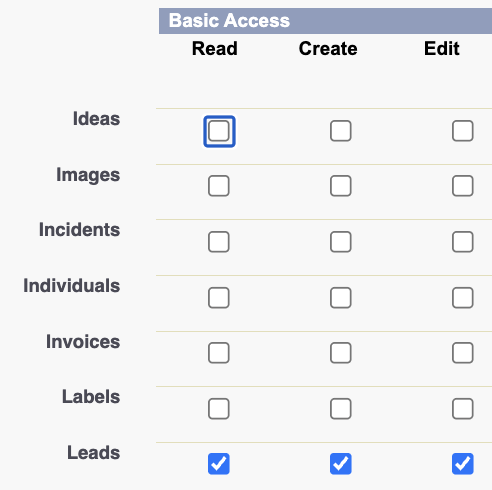
- Create a permission set.
Choose "None" for the license.

In Object Settings, grant Read, Create, and Edit permissions to the Lead object. If you want Mobly to push to contacts, also grant Read, Create, and Edit permissions to the Contact object.
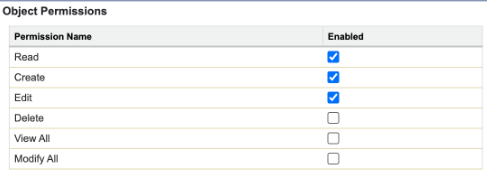
- Grant Read and Edit access to any fields that you want Mobly to populate. Anytime you create a new field, you will need to add it to the permission set.
- If you created a new permission set, assign the permission set.
- Find and open the newly created permission set.
- Go to Manage Assignments and select the new user.
- Follow steps 2-4 above to finish setting up the connected app.
Field Mapping
Here are the lead object fields that Mobly can send over to Salesforce. We currently only add and update the Lead and Contact object in Salesforce.

To aid in your team's creation and mapping of these fields, you can make a copy of this spreadsheet and add in your own CRM fields and tag preferences.
Basic Lead Info
- First Name
- Last Name
- Personal Email
- Personal Address
- X (Twitter)
- Profile Picture
- Job Title
- Phone Number
- Other Phone Numbers
- If you wish to have additional phone numbers that enrichment finds, we recommend making a new field such as "mobly_other_phone_numbers". This will come in as a semicolon separated list.
Company Info
- Company Name
- Company Industry
- Company LinkedIn
- Company Street Address
- Due to Salesforce's strong policy about street address format, we recommend mapping this to a new field without restrictions called something such as "mobly_company_address".
- Company City
- Company State
- Company Zip Code
- Company Country
Mobly Specific Info
| Mobly Name | Description | Recommended CRM Name | Recommended Field Type |
| Description | Open text field to track notes or other required information about the lead from the event | mobly_description | Text Area (Long) |
| Number of Scans | Total number of scans for the lead across all events | mobly_number_scans | Number |
| First Scanned By | Email of first scanner | mobly_first_scanned_by | Text |
| Last Scanned By | Email of last scanner | mobly_last_scanned_by | Text |
| Last Scanned Event | The name of the last scanned event, excludes uploads and manual entries | mobly_last_scanned_event | Text |
| All Scanned Events | Concatenated list of all Mobly events they've been scanned at | mobly_all_events | Text Area (Long) |
| Most Recent Mobly Campaign | Campaign ID of the most recent Mobly Campaign | mobly_most_recent_campaign | Text |
| All Mobly Campaigns | Concatenated string of Mobly Campaign IDs | mobly_all_campaigns | Text Area (Long) |
Tags
Tags in Mobly help with segmentation, qualification, and automation inside Salesforce.
- Examples of Tag Categories:
- Score (Hot, Medium, Cold)
- Product Interest
- Marketing Campaign
- Segments (Buyer, Decision Maker, Influencer, End-User)
- Next Steps (Set Meeting, Follow-up)
- Send Contract (Yes, No)
Each tag group should have its own field in Salesforce. We can sync to text, picklist, or checkbox values. However, we suggest using text fields to allow for multi-select tags and future-proofing for any changes you make to Mobly tags.
Engagement Logging
Mobly logs all interactions with leads in Salesforce under the activity timeline.

Engagement actions include:
- Calendar invites
- Personal emails
- Calls
- Texts
- Social media connections (LinkedIn, Facebook, X)
- Notes about the interaction
This data is valuable for auditing, reporting, and tracking rep performance and follow-up workflows.