How to check in leads
On some Mobly plans you can check in registrants as they arrive to your event. While it does take a little pre-event setup, your event staff will be able to check-in leads effortlessly in the mobile app.
There are three things you need to do in order to check-in leads with Mobly. Two of which are very simple and one has a few steps.
- Getting your event check in ready
- Adding your registered leads into Mobly
- Checking in leads at your event
Getting your event check in ready
Knowing if check in is enabled is easy, you will see a "Registration" tab on all of your events!
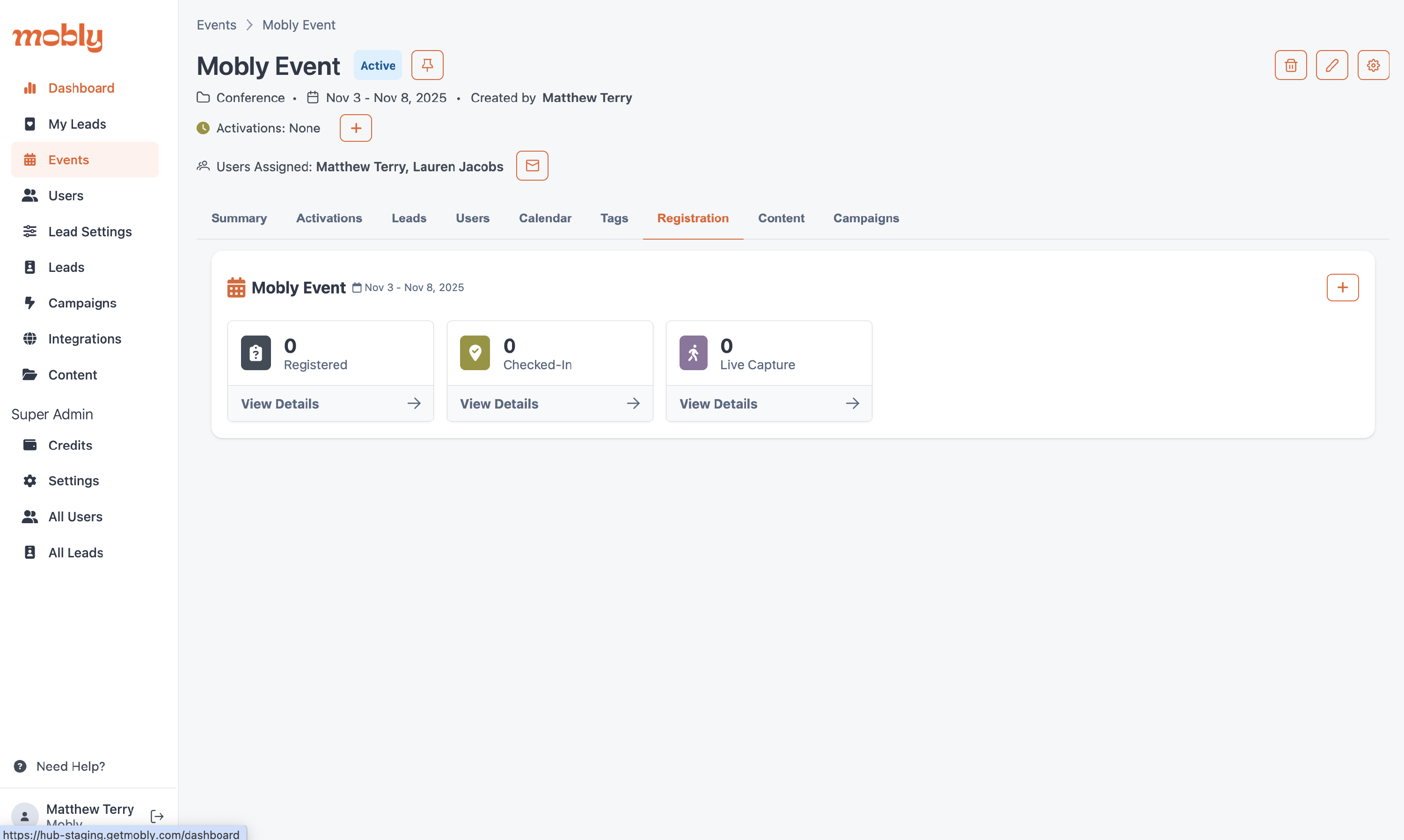
If you do not see this tab, your account currently does not have check in enabled. Reach out to your account representative to find out how to get check in.
Adding your registered leads into Mobly
First we need a list of registrants you want to upload into Mobly, this typically is generated by your registration platform or CRM. Simply click the + button on the event or activation you want to register your guest into.
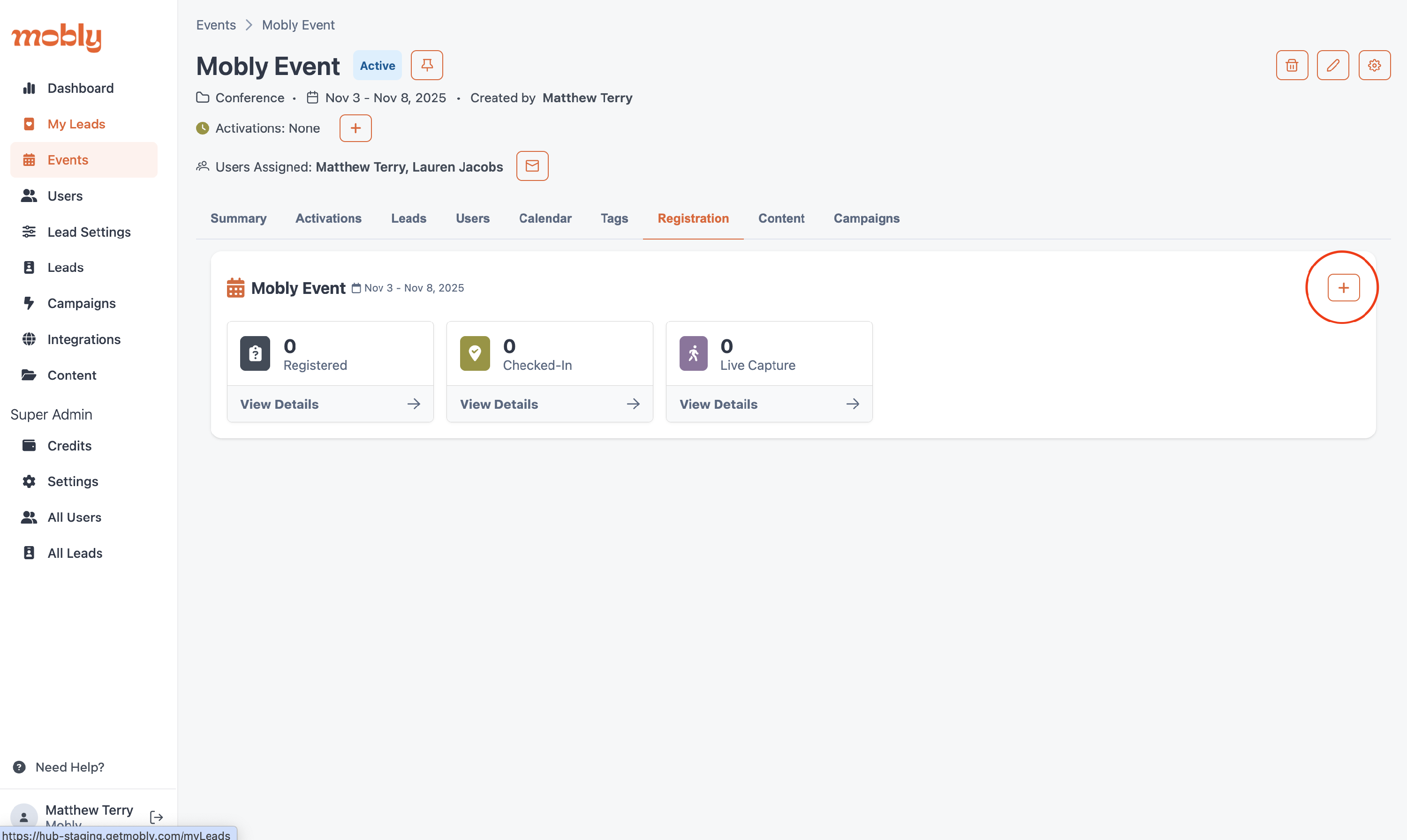
This will open the CSV drawer where you can download the Mobly CSV template.
Adding data to the template

- Now you can convert your data from your registrant list to the Mobly template to upload it correctly. The key fields Mobly needs are First Name, Last Name, and Company Name. We encourage adding an email to make merging back into your CRM painless as possible.

- If any of your leads are missing the required information, you will have a chance to enter it or remove the lead from the upload.

- On the last step you just need to confirm the lead count is correct and then upload your registrant list.
If you get some unexpected registrants signing up for your event after you've uploaded your initial list you can just upload a new list with the new leads.
Checking in leads at your event
We made check in as painless as possible. First your event staff needs to have Mobly downloaded on their device. (Mobly on iOS App Store or Mobly on Google Play Store).
- The registered leads will show up in the user's mobile app for that event

- To check them in just swipe on the lead to the right.
- To fix accidental check ins just swipe the lead to the left
To add any unexpected guests you can scan them like normal if they have a badge. For guests without a badge just enter their name manually from the capture screen.
